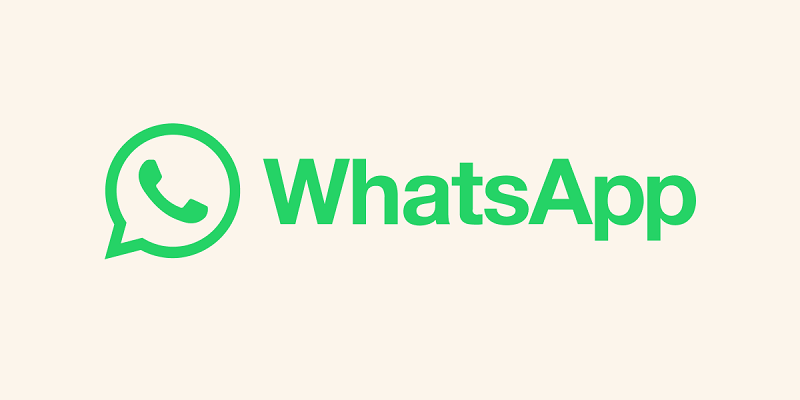
WhatsApp Passkeys are now rolling out to all users, bringing with them a new and improved method for securing your WhatsApp account. This authentication system is part of Meta’s passwordless strategy and aims to enhance security while simplifying the login process. In this guide, we’ll walk you through the steps to set up and get started with WhatsApp Passkeys. But before we begin, let’s cover some essential information about Passkeys. Recently, they also released a feature to use two WhatsApp accounts in one mobile.
Understanding WhatsApp Passkeys
- Modern Authentication: Passkeys represent a more modern and efficient way to access your WhatsApp account compared to the older SMS-based two-factor authentication method.
- Versatile Options: With Passkeys, users can log in using various methods, including facial recognition, fingerprint scanning, or a personal PIN, making it both secure and user-friendly.
- Compatibility: Passkeys seamlessly integrate with existing features like Chat Lock and various screen lock methods (e.g., fingerprint recognition, facial unlock, PIN, or swipe pattern).
- Unique Cryptographic Keys: Each Passkey includes a unique cryptographic key, which is automatically stored in Google Password Manager.
- Platform Availability: Currently, Passkeys are available on Android, with an anticipated rollout on iOS in the near future.
What You’ll Need
- The latest version of the WhatsApp app.
- Google Password Manager is installed and properly set up on your device.
Also Read: How to run six WhatsApp profiles on a single Android device
Steps to Enable Passkeys in WhatsApp
1. Setup Google Password Manager
Before creating Passkeys for WhatsApp, ensure that Google Password Manager is installed on your mobile device and set up correctly.
2. Open WhatsApp and Access Settings
Launch the WhatsApp application on your device. Navigate to the “Settings” section, which is typically located in the upper right corner of the app’s home screen. Tap on “Accounts” to find the Passkeys option.
3. Find the Passkeys Option
Within the “Settings” menu, scroll down to explore various options until you locate “Passkeys.” This is where you can manage and create Passkeys for your WhatsApp account.
4. Create a Passkey
To initiate the process of generating a Passkey for your WhatsApp account. Tap on the “Create a Passkey” button.
5. Review Passkey Details
After clicking “Create a Passkey,” a new pop-up window will appear, providing additional information about Passkeys.
6. Continue with Passkey Creation
Within the pop-up window, you’ll notice a “Continue” button. Tap this button to proceed with creating your Passkey for WhatsApp.
With WhatsApp Passkeys, you can enjoy enhanced security and a smoother login experience. By following these simple steps, you’ll have your Passkey set up in no time, ensuring the protection of your WhatsApp account.
WhatsApp recently released multiple features like Sharing Screens on WhatsApp, Sharing HD Photos on WhatsApp, a Video Messaging Feature for iPhone Users and Group video calls using WhatsApp on Mac.
You might also like our TUTEZONE section which contains exclusive tutorials on making your life simpler by using technology.




