
You might have come across a situation when multiple devices shared a WiFi network and you don’t get the speed that is required at the time. So, for you here we have come up with some steps that let you do the setting to allow only the selected device to connect to your WiFi network.
After, following these steps, you will be allowing only your personal devices to be connected to your WiFi network. And, the best part is you can restrict other devices to connect to the WiFi networks even if they have the password.
Also Read: How to Play video during call
Steps To Allow Selected Devices To Connect to WiFi:
Step 1. First, connect to the WiFi network through your PC. Then enter the router’s IP address in the web browser. The router’s IP address will be either http://192.168.0.1 or http://192.168.1.1 by default. However, you can find the router’s IP Address either by checking the backside of your router or by entering ipconfig command in CMD.
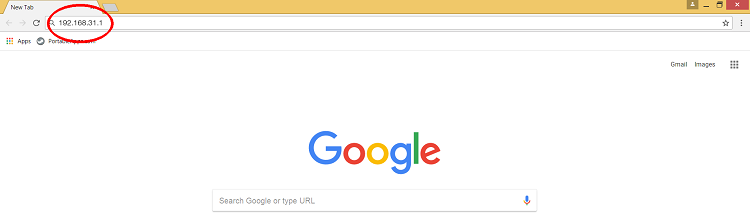
Step 2. Now enter the username and password of your router connection there.
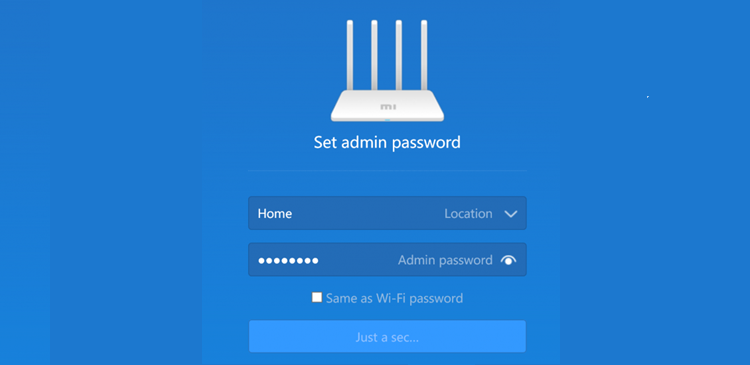
Step 3. Go to router settings. Select security -> Wireless access controls -> Exceptions. And, click on choose device List to open the Wireless Card, Access List.
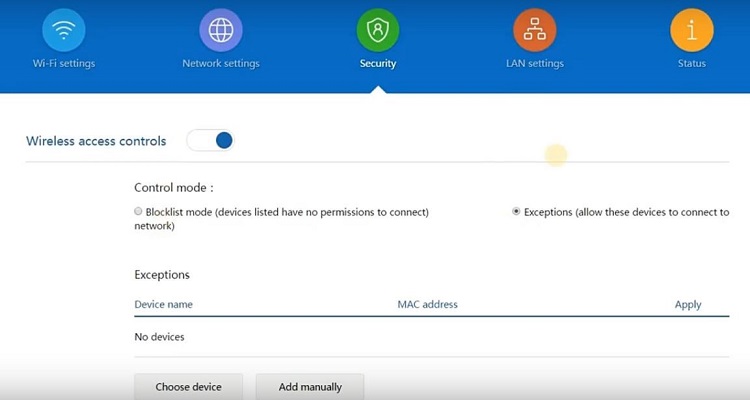
Step 4. Now click on choose devices (if it is already connected) or add manually. You need to add the device details (MAC address and name of a device) for which you want to allow Wi-Fi access and click checkbox -> apply -> install.
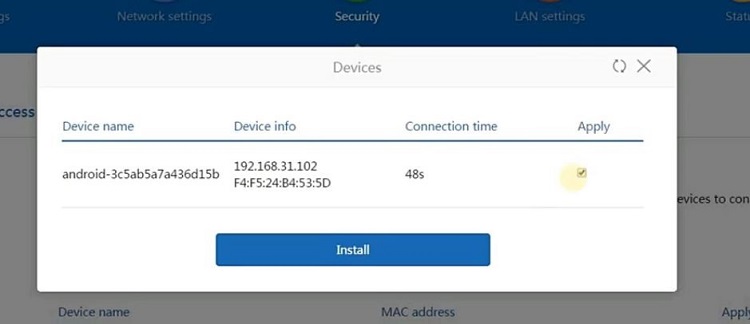
Step 5. You can get the MAC address of your iPhone in Settings -> General -> About. And in PC, you can find it in by entering config /all in CMD and noting down the Physical address.
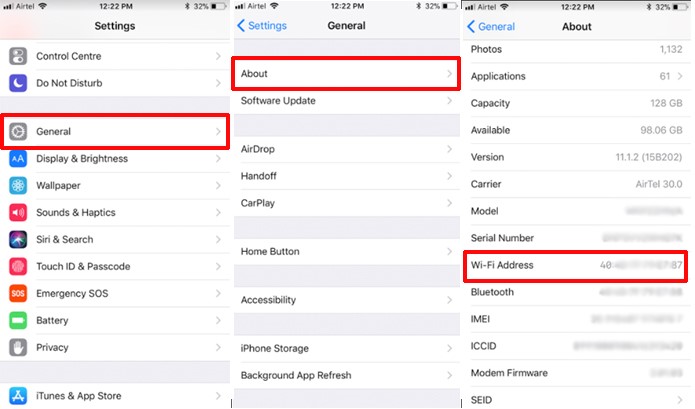
Getting MAC address from PC using config/all command in CMD.
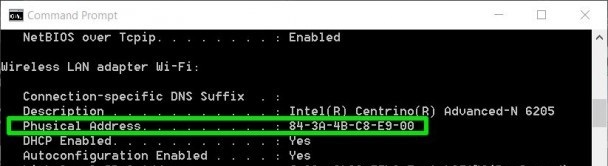
Step 6. Now save the settings and restart the router.
Also Read: How to reduce PDF file size
That’s it! you are done, Now only the selected device will be allowed to connect to the wifi network.
Let us know your feedback in the comment section below on the steps for How to allow only selected devices to connect to Your WiFi network. Hope you like this post, do share it with others too.
You might also like our TUTEZONE section which contains exclusive tutorials on how you can make your life simpler using technology.




