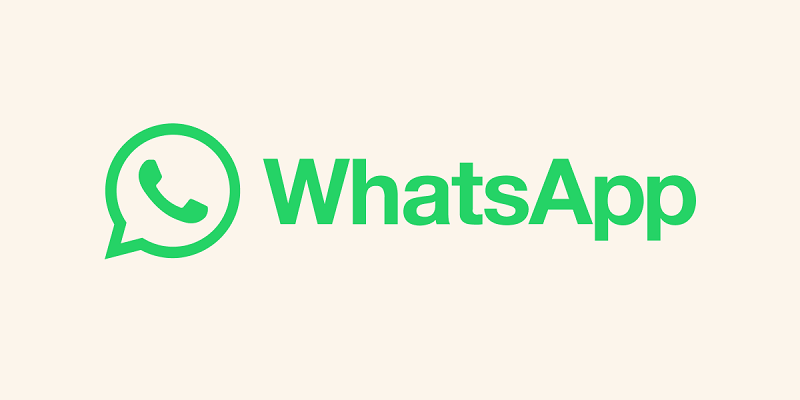
Meta has introduced an upgraded and enhanced native WhatsApp application for macOS, ushering in a range of fresh features along with a complete redesign that aligns seamlessly with the operating system’s design language. This latest iteration of the WhatsApp app for Mac marks a significant departure from the previous version based on web.whatsapp.com. Recently, they also released a feature to use two WhatsApp accounts in one mobile.
However, the most notable advantage of this new application is its ability to provide users with the latest updates and advanced features on their Mac devices. This includes the newfound capability to engage in both audio and video group calls, making it a substantial leap forward.
Also Read: How to hide WhatsApp profile picture for specific contacts or multiple people
In the event that you’re keen on discovering how to initiate group audio or video calls using WhatsApp on your Mac, our step-by-step guide will illuminate the process:
1. Update Your WhatsApp App:
Start by uninstalling the previous WhatsApp app on your Mac. Then, navigate to WhatsApp.com/download and click the “Download” button below the Mac option. Proceed to install the WhatsApp application on your Mac by double-clicking the downloaded file and moving the WhatsApp icon into the Applications folder. Once the installation is complete, use the “Linked Devices” option on your phone to set up the app. Scan the QR code displayed on your Mac screen to link the devices.
2. Initiate Group Calls by Manual Contact Selection:
- Click on the “Call” icon located in the left side menu.
- Then, tap on the “New Call” icon at the top and choose “New group call.”
- Select the desired contacts for the call (up to 8 for video and up to 32 for audio).
- At the bottom of the popup window, choose either “Audio” or “Video” to initiate the call.
Also Read: Sharing Screens on WhatsApp during video calls
3. Group Calls Within WhatsApp Groups:
If you intend to conduct a group call with individuals who are already part of a group:
- Access the relevant group and tap the “New Call” button.
- Select the contacts you wish to include and click either the “Video” or “Call” icon to commence the group call.
4. Generate a Call Link:
The new version of WhatsApp for Mac also features the ability to create call links:
- Navigate to the “Calls” tab in the left panel.
- Tap on the “Create Call Link” option.
- Share the generated link with individuals you wish to join your group call.
With these simple steps, you can make the most of the enhanced WhatsApp experience on your Mac, benefiting from the new features and capabilities that the application offers.
You might also like our TUTEZONE section which contains exclusive tutorials on how you can make your life simpler using technology.




