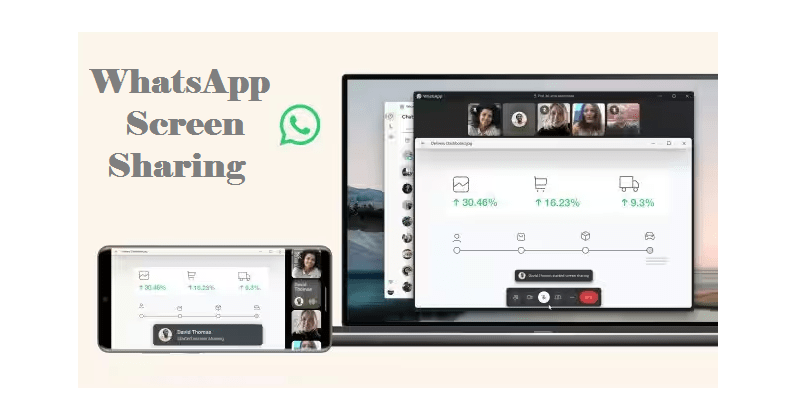
WhatsApp has introduced a long-awaited feature to its platform – the capability to share your screen. This new addition to the instant messaging platform empowers users to share their phone or PC screens with others during video calls. If you’re interested in utilizing this feature and are curious about the process, here are the steps you should follow.
Before delving into the instructions, it’s essential to keep a few key points in mind:
- Ensure that you’ve downloaded and installed the most recent version of WhatsApp on your smartphone or PC.
- This feature exclusively functions while you’re engaged in an ongoing video call.
- Screen sharing is accessible for both individual and group video calls.
- It’s important to acknowledge that screen sharing could potentially expose you to certain security risks, including scams and financial fraud.
- While there are privacy safeguards in place, it’s worth noting that users can still capture screenshots.
Additional Reading: How users can contact Facebook for help related to their account?
Here’s a step-by-step guide for sharing your screen using WhatsApp on Android and iOS devices:
- Initiate a Video Call: Open WhatsApp, ensuring you have the latest version installed. Choose a contact to call or initiate a group video call that includes all the individuals you wish to screen share with.
- Access the Screen Share Button: During the ongoing video call, you’ll observe a newly added screen-sharing button located at the bottom ribbon. This button resembles a phone icon with an arrow pointing forward. Simply tap on this button to commence sharing your phone’s display with the intended recipient.
Here are the steps on how to use the screen-sharing feature of WhatsApp on Windows.
- Update and Launch WhatsApp: Ensure that you’ve updated your WhatsApp app via the Microsoft Store. Open the app on your PC.
- Start a Video Call: Initiate an individual or group video call with the desired contacts.
- Engage the Screen Share Feature: Locate and select the screen share button within the app. At this point, you have the option to share a specific window, such as Chrome or File Explorer, or you can share your entire display.
- Finalize the Sharing: After making your selection, tap on the Share button once more to complete the screen-sharing process.
WhatsApp’s new screen-sharing feature offers an exciting way to enhance communication and collaboration during video calls. Just ensure you’re cautious about potential security implications and enjoy the benefits of this innovative tool.
You might also like our TUTEZONE section which contains exclusive tutorials on how you can make your life simpler using technology.




