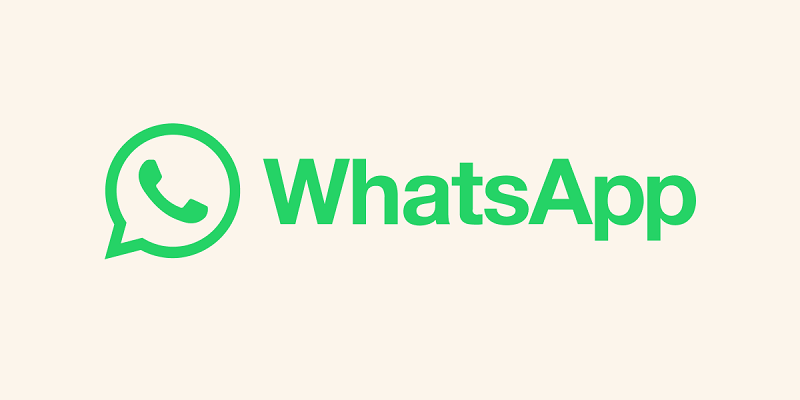
WhatsApp has introduced a feature that enables users to utilize their accounts across six distinct devices through the Linked Devices functionality. More recently, the company has expanded this support to encompass smartwatches, although this functionality necessitates the use of a smartwatch with Google Wear OS. Recently WhatsApp has introduced the screen sharing feature on WhatsApp, this new addition to the instant messaging platform empowers users to share their phone or PC screens with others during video calls.
For the time being, let’s leave that aspect aside. However, if you’re interested in operating more than two separate WhatsApp accounts on a single device, for whatever unconventional reasons you might have, there’s a practical solution. A compelling rationale for this could be to employ your phone as a central hub for various WhatsApp numbers associated with your business. This approach simplifies the task of managing messages and vital information on a single device.
Furthermore, it’s important to emphasize that achieving this objective does not involve random downloads, third-party applications, or any dubious methods. The method outlined below is clean and straightforward.
Also Read: How to mute conversation notifications on WhatsApp and Messenger
In the ensuing guide, we will elucidate how to effectively manage not only 2 or 3 but an impressive 6 distinct WhatsApp accounts on a single device. To embark on this endeavor, you’ll need an Android device and five distinct WhatsApp accounts. Alongside this, an active internet connection is essential, and each number should be capable of receiving calls or SMS during the account setup process.
Here is how to run multiple WhatsApp Profiles on a Single Android Device.
The first step involves procuring five separate instances of the WhatsApp application.
WhatsApp offers two distinct versions of the app: the standard WhatsApp app and the WhatsApp Business app.
Download both the WhatsApp app and the WhatsApp Business app from the Google Play Store onto your phone.
Set up each app with a different phone number. Notably, using the WhatsApp Business app will automatically designate the account as a business account.
Set up a Work profile on your phone and re-download both apps from the Play Store within this profile. Employ two more phone numbers here.
At this juncture, you’ll have successfully configured and activated four different WhatsApp accounts. But what about the remaining two accounts?
Here’s where a nifty workaround comes into play, utilizing the dual app feature that’s often integrated into the custom user interfaces of various Android manufacturers.
Here is how to use the dual app feature on different brands:
- Xiaomi/Redmi/Poco: Access Settings → Search → Dual apps → Choose WhatsApp and toggle to enable.
- Realme: Go to Settings → Search → App Cloner → Select WhatsApp.
- Samsung: Head to Settings → Advanced features → Dual messenger → Select WhatsApp and toggle the feature on.
- OnePlus: Go to Settings → Utilities → Parallel Apps → Enable the toggle for WhatsApp.
- Oppo: Access Settings → App management → App Clone → Choose WhatsApp and toggle to enable.
- Vivo/iQoo: Locate WhatsApp on the home screen, perform a long press, then tap the ‘+’ icon to clone the app.
In essence, you’ll need to create a dual app setup for both the regular WhatsApp and the WhatsApp Business apps on your phone, utilizing the aforementioned manufacturer-specific instructions. Subsequently, you can employ this setup to log into two additional WhatsApp accounts. You can also check on how to transfer WhatsApp Chat to Telegram.
And there you have it! Through these steps, you’ve effectively set up a grand total of six distinct WhatsApp accounts, all operational on your single device.
You might also like our TUTEZONE section which contains exclusive tutorials on how you can make your life simpler using technology.




