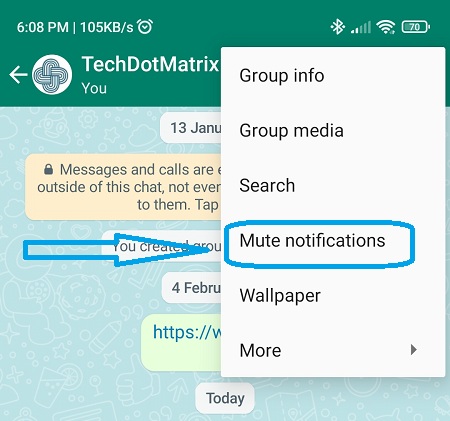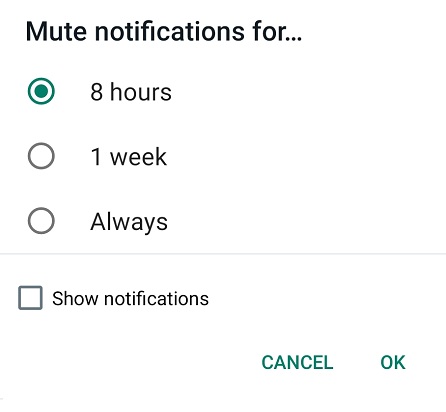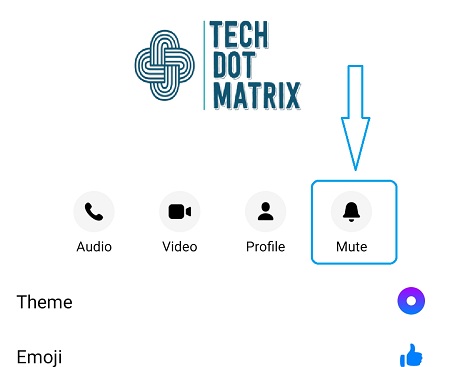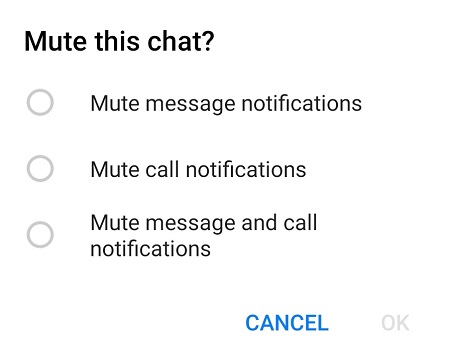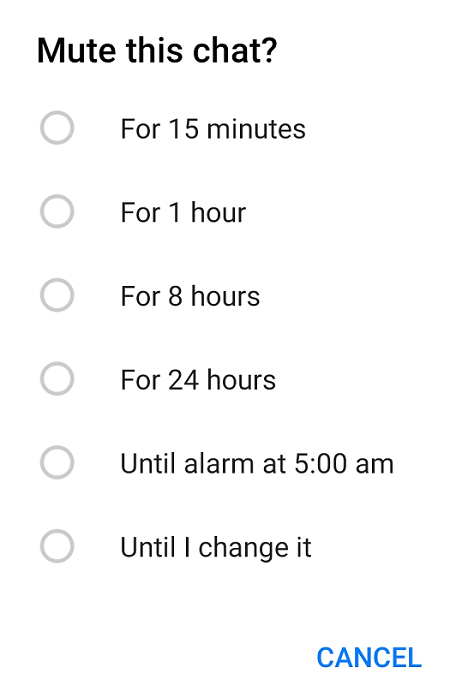WhatsApp has been introducing a lot of exciting features lately. Now, one of the features that they have recently rolled out is Mute Notification on WhatsApp. This WhatsApp feature may not seems to be exciting right now but it may be very useful at times. To explain the WhatsApp Mute notification feature if you enable it you will not get any notification for selected time. This feature is helpful to avoid the unnecessary alert at required times.
However, you will be able to see all the messages for muted conversation when you will open the WhatsApp app. As, WhatsApp is also owned by Facebook this same feature is available in Facebook Messenger app as well. Here in this post, we are going to guide you on how to mute conversation notification on WhatsApp and Facebook Messenger.
Also Read: reduce data consumption while using WhatsApp.
How to mute conversation notification on WhatsApp
- Open WhatsApp.
- Open the conversation window that you want to mute.
- Tap on three vertical dots on the top right corner.
- Tap on Mute Notification option.
- Select one of the options to Mute notification for 8 hours, 1 week or Always and tap on OK.
Also Read: How to enable Disappearing Messages feature on WhatsApp
How to mute conversation notification on Facebook Messenger
- Open Facebook Messenger app.
- Open the conversation window that you want to mute.
- Tap on the profile of the person.
- Tap on the Mute icon.
- Select one of the options from Mute message notifications, Mute call notifications or Mute message and call notifications and tap on OK.
- Now, select the time you want this chat to be muted like for 15 minutes, 1 hour, 8 hours, 24 hours, until alarm at 5:00 am or Until I change it. And, tap on OK.
By, following the same above steps you can disable the Mute notification feature on WhatsApp as well as Facebook Messenger.
You might also like our TUTEZONE section which contains exclusive tutorials on how you can make your life simpler using technology.