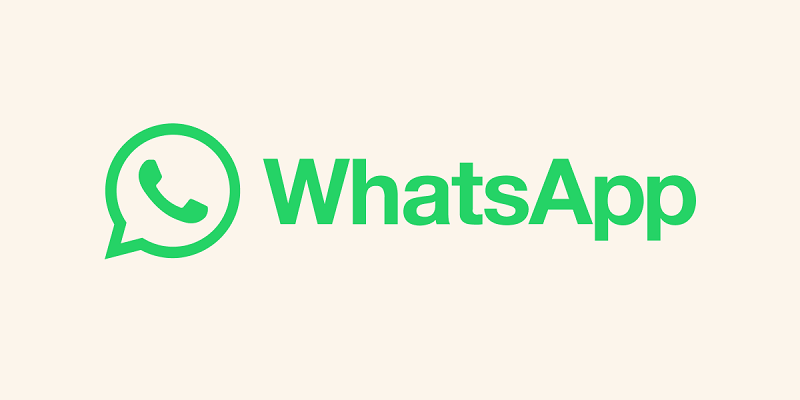
WhatsApp has introduced a new feature that enables users to send high-definition (HD) photos, all while ensuring end-to-end encryption for enhanced security. Meta CEO Mark Zuckerberg has revealed that this capability will be gradually rolled out worldwide in the upcoming weeks, with the option for HD videos also in the pipeline. However, the feature to use multiple WhatsApp profiles on a single Android device has already been introduced.
This advancement allows users to transmit HD photos, enabling friends and family to appreciate the intricate details within the images. Here’s a guide on how to send HD photos through WhatsApp.
How to Share HD Photos on WhatsApp Chats and Groups:
- Open WhatsApp and select the chat where you intend to share the HD media.
- You can either capture a fresh photo or video using your device’s camera or pick existing media from your phone’s file selection.
- Upon entering the editing interface, locate and tap the HD icon, which provides the choice between Standard and High-Quality options.
- Confirm your selection by tapping the “Done” button to save the chosen quality setting.
- Finally, send the media. A small “HD” badge will be displayed in the chat to signify that the media is in high definition.
The two available resolution options are as follows: standard quality with dimensions of 1600 x 1052 and HD quality with dimensions of up to 4096 x 2692. Images transmitted in standard quality typically have a resolution of less than 3 megapixels (MP), while HD quality can go up to 12 MP.
Also Read: Master the Art of Sharing Screens on WhatsApp
It’s worth noting that the high-quality mode must be manually enabled each time media is shared. The default option remains the standard quality setting. Recipients who have slower internet connections can choose to receive media in standard quality or opt for HD. By default, senders will use the standard quality setting to prevent storage constraints. Users with limited bandwidth can decide whether to stick with standard quality or upgrade to HD on a per-photo basis.
Also Read: How to mute conversation notifications on WhatsApp
Considering that HD photos tend to consume more storage space, it’s essential to keep track of the available storage on your phone. You can access storage and data settings by clicking the three-dot icon, selecting “Settings,” and then choosing “Storage and Data.” Within this section, you can manage auto-download settings for Photos, Videos, Audio, and Documents for various connectivity options, including mobile data, Wi-Fi, and roaming.
You might also like our TUTEZONE section which contains exclusive tutorials on how you can make your life simpler using technology.




