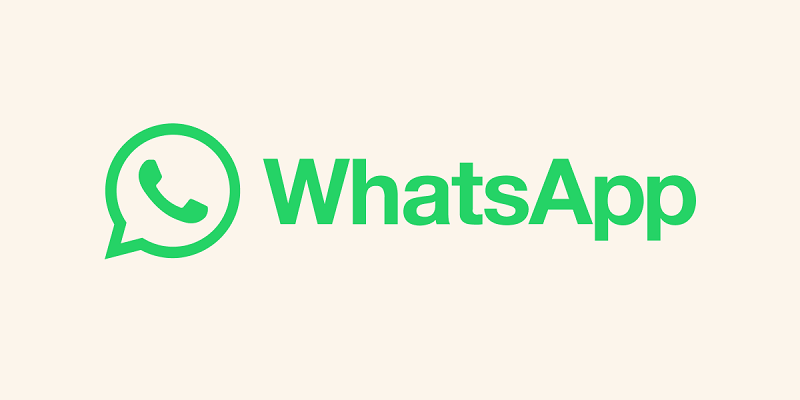
WhatsApp is one of the most popular messaging platforms in the world, connecting billions of people with their friends, family, and colleagues. While WhatsApp is primarily designed for mobile devices, many users prefer the convenience of using it on their desktop computers. What if you have multiple WhatsApp accounts for personal and professional use? Can you run them simultaneously on your desktop? The answer is yes, and in this article, we’ll explore how to set up multiple WhatsApp accounts on your desktop, what you need to know, and some valuable tips to make the most of this capability. You can read about how to run six WhatsApp profiles on a single Android device.
Setting Up Multiple WhatsApp Accounts on Desktop
Before you can use multiple WhatsApp accounts on your desktop, you need to know that WhatsApp’s official desktop application primarily supports a single account at a time. However, there are workarounds to achieve this. Here’s how to set up multiple WhatsApp accounts on your desktop:
1. Use WhatsApp Web:
WhatsApp Web is the official web version of WhatsApp that allows you to use your WhatsApp account from your computer’s web browser. While it primarily supports one account at a time, you can open multiple browser tabs, each with a different WhatsApp account. Here’s how:
a. Open your web browser and go to web.whatsapp.com.
b. Scan the QR code displayed on the screen with the WhatsApp mobile app of your first account to log in.
c. To add another account, open a new tab or window in your browser, go to web.whatsapp.com again, and scan the QR code with the WhatsApp mobile app of your second account.
d. Repeat this process for as many accounts as you’d like to use simultaneously.
2. Use WhatsApp Desktop App:
WhatsApp also offers a desktop application for Windows and macOS. While it officially supports only one account, you can create separate user profiles on your computer to run multiple instances of the WhatsApp desktop app. Here’s how:
a. Install the WhatsApp desktop app from the official website or the Microsoft Store (Windows) or Mac App Store (macOS).
b. After installation, create a new user profile on your computer.
c. Log in to this new user profile and install the WhatsApp desktop app again.
d. Open the WhatsApp desktop app within this new user profile and login with your second WhatsApp account.
e. You can switch between user profiles on your computer to use different WhatsApp accounts simultaneously.
Things to Know:
- Resource Usage: Running multiple WhatsApp accounts on your desktop simultaneously can be resource-intensive, especially if you’re using the WhatsApp desktop app. Ensure your computer has enough RAM and processing power to handle multiple instances efficiently.
- Security: Be cautious when using multiple WhatsApp accounts, especially if one is for personal use and the other for business. Make sure to log out of your accounts properly to prevent unauthorized access.
- Notifications: You might receive notifications from multiple WhatsApp accounts at once. To avoid confusion, customize your notification settings to distinguish between them.
- Privacy: Keep in mind that WhatsApp Web and the desktop app are essentially extensions of your mobile WhatsApp accounts. Ensure you’re comfortable with the privacy implications of using WhatsApp on your desktop, especially in shared computer environments.
Conclusion
Setting up multiple WhatsApp accounts on your desktop can enhance your productivity and convenience, especially if you need to manage personal and professional communication separately. While WhatsApp’s official desktop applications primarily support one account at a time, you can employ workarounds like using WhatsApp Web in multiple browser tabs or creating separate user profiles to run multiple instances of the WhatsApp desktop app. Just be mindful of resource usage, security, notifications, and privacy considerations to make the most of this capability. WhatsApp recently released multiple features like Sharing Screens on WhatsApp, Sharing HD Photos on WhatsApp, a Video Messaging Feature for iPhone Users and Group video calls using WhatsApp on Mac.
You might also like our TUTEZONE section which contains exclusive articles on how you can improve your life using technology. Trust me, you will be glad that you paid a visit there.




