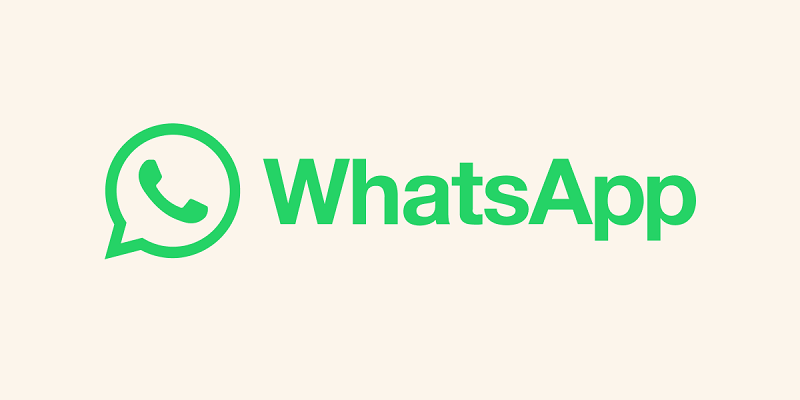
Owned by Meta, WhatsApp has introduced several updates to enhance the user experience, with one notable addition being the Screen Lock feature for the web version, announced in August. This particular feature is designed to elevate user privacy, especially in environments such as the workplace. Recently WhatsApp Introduced Email Linking Feature for Enhanced Security and Functionality.
For those using WhatsApp on their office computers, the typical practice during breaks or other intervals is to log out. However, the repetitive process of logging in and out can be cumbersome and result in delays in accessing messages upon returning.
Also Read: How to Block Unwanted Numbers and Silence Unknown Callers on WhatsApp
To address this inconvenience, WhatsApp has implemented the Screen Lock feature for its web version. This feature offers users a more convenient way to secure their conversations and messages. Here’s a straightforward, step-by-step guide to help you enable the Screen Lock feature on WhatsApp Web:
How to password protect your WhatsApp Web screen
- Login to WhatsApp Web: Begin by logging into web.whatsapp.com using the QR code.
- Access Settings: Click on the three-dot menu icon located in the upper menu and navigate to Settings.
- Go to Privacy: Within the Settings menu, locate the Privacy tab.
- Select Screen Lock: Scroll down until you find the Screen Lock option and click on it.
- Create a Password: Follow the on-screen instructions to create a password. Your password should be between 6 to 128 characters, including letters, numbers, and common punctuation. Confirm the password and click OK.
- Set Automatic Screen Lock Timing: Additionally, you can choose the automatic Screen Lock timing from options like 1 minute, 15 minutes, or 1 hour.
If you ever forget the password, you can reset it by logging out of WhatsApp Web and logging in again by scanning the QR code. This added security measure helps safeguard your WhatsApp chats and messages, even if someone gains access to your computer in your absence.
Also Read: How to Block Unwanted Numbers and Silence Unknown Callers on WhatsApp
Conclusion:
The Screen Lock feature adds an extra layer of protection by requiring a password to access your conversations. Once enabled, a password will be necessary to unlock WhatsApp Web, ensuring that unauthorized access to your conversations is prevented.
WhatsApp recently released multiple features like Sharing Screens on WhatsApp, Sharing HD Photos on WhatsApp, a Video Messaging Feature for iPhone Users and Group video calls using WhatsApp on Mac.
You might also like our TUTEZONE section which contains exclusive tutorials on making your life simpler by using technology.




