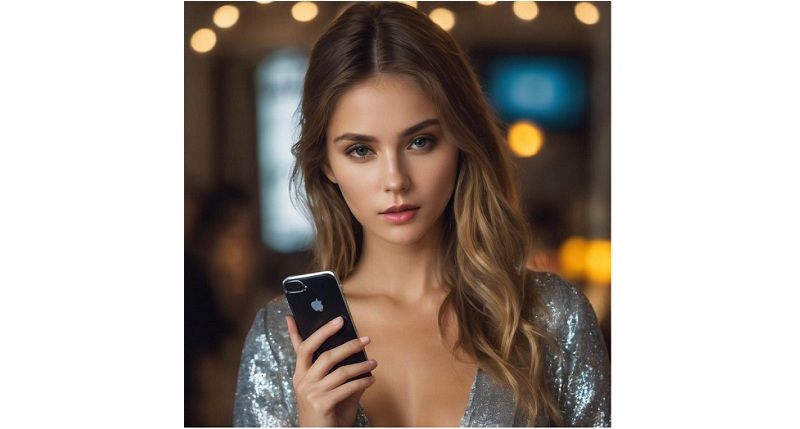
Apple has unveiled a novel security enhancement named Contact Key Verification (CKV) alongside the rollout of iOS 17.2, fortifying iMessage conversations with an additional layer of confidence. The CKV feature diligently notifies users when unauthenticated device keys are detected, delivering heightened assurance during iMessage interactions. The Messages app in iOS 17 now also supports the creation and use of various sticker types, including emojis, personalized stickers, and Live Stickers, to infuse your messages with added expression and creativity. You can also read about How to Use and Disable FaceTime Reactions in iOS 17 and macOS Sonoma.
Overview of Contact Key Verification in iOS 17.2:
Contact Key Verification acts as a safeguard by automatically issuing alerts whenever iMessage key distribution services pinpoint unverified device keys, such as those associated with unfamiliar devices newly added to an iMessage account. This security measure proves particularly invaluable during in-person interactions, FaceTime calls, or other secure communication methods. While occurrences are rare, this feature underscores Apple’s proactive approach to staying ahead of potential threats, prioritizing user security and peace of mind.
Also Read: iOS 17 Introduces ‘Personal Voice’ Feature: Here is how to set it up
Key Points about CKV:
Enabling CKV does not compromise the seamless functionality of iPhones or iMessage, ensuring a user-friendly integration of this security enhancement.
Steps to Activate Contact Key Verification in the iMessage App:
1. Preliminary Checks:
Ensure that all devices linked to your iCloud account are running iOS 17.2, macOS 14.2, or watchOS 10.2. If not, it is advisable to sign out of iMessage on undesired devices.
2. Activation Process:
- On your iPhone running iOS 17.2, access the Settings app.
- Touch your name located at the upper part of the screen.
- Scroll down and select “Contact Key Verification.”
- Switch on the toggle adjacent to “Verification in iMessage” to activate CKV.
- Follow on-screen prompts to complete the activation.
Utilizing Contact Key Verification:
Once activated, CKV provides several functionalities:
- Automatic Alerts: Receive alerts facilitating verification of intended communication.
- Unique Codes: Generate and compare unique codes within the Messages app for additional identity verification.
- Public Verification Code: Share your Public Verification Code on social media for others to confirm your identity during messaging. Similarly, store others’ codes in the Contacts app for reference.
Note: CKV is designed to thwart sophisticated cyberattacks and does not specifically guard against fraud, such as phishing or text-based scams. For detailed information and troubleshooting, consult the Apple Support article on iMessage Contact Key Verification.
Also Read: How to Manually Switch AirPods Between Devices in iOS 17
Conclusion:
Users are encouraged to employ this feature responsibly. When someone shares a Public Verification Code, it is imperative to verify its authenticity by matching it with their social media profile before continuing communication. This added security layer significantly enhances protection against potential threats in iMessage interactions. You can also read about How to use the NameDrop feature, effortless Content Sharing on iOS 17.
You might also like our TUTEZONE section which contains exclusive tutorials on making your life simpler by using technology.




