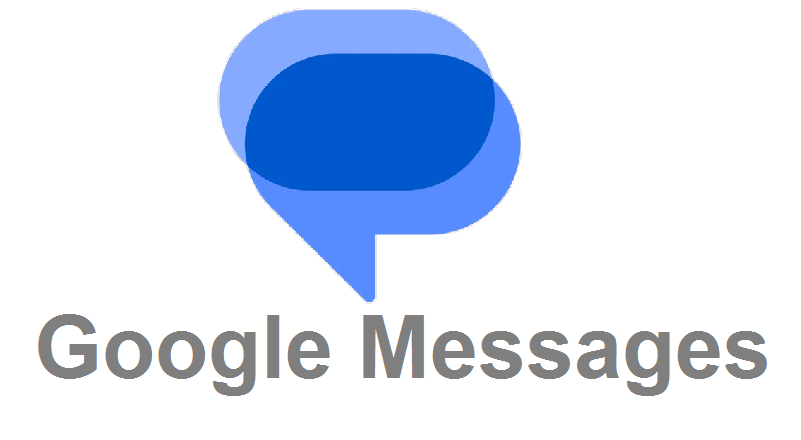
Need to retrieve a critical detail, revisit a memorable conversation, or locate a specific link or file? Google Messages provides a robust search function, making it effortless to navigate through your message history. Harnessing the powerful search capabilities of Google Messages elevates your ability to manage and retrieve information from your message history. Whether it’s recalling essential details, revisiting cherished conversations, or pinpointing specific content, the search function streamlines the process with efficiency. You should also know how to enable spam protection in Google Messages for Protection against Scams.
How to search for specific messages in Google Messages
- Access the Search Bar:
- Launch the Google Messages app on your Android phone or tablet.
- Tap the search bar at the top of the screen, often denoted by a magnifying glass icon.
- Enter Your Search Terms:
- Input keywords, phrases, or contact names to refine your search.
- For instance, search for “pizza order,” “birthday plans,” or “John Smith.”
- Refine by Contact or Content-Type:
- To narrow down results, tap the filter icon (usually three dots or lines) next to the search bar.
- Opt to search within specific conversations or for particular content types like links, photos, or videos.
- View and Interact with Results:
- Google Messages will present all matching messages, organized by conversation.
- Tap on a specific message to open the entire conversation and view it in context.
- Feel free to duplicate, forward, or respond to the message according to your requirements.
Also Read: 6 Advanced Google Drive Tips You May Not Know About
Additional Tips:
- Use Natural Language: Perform searches with phrases like “messages from John about the meeting” or “photos sent last week.”
- Remember Recent Searches: Google Messages conveniently saves your recent searches, facilitating the retrieval of the same information.
- Search Within Conversations: For a more targeted search, open a specific conversation and use the search bar within it.
Also Read: Reasons Why Cybersecurity is Essential for Your Business
By following the steps outlined in this guide, you can navigate the search bar, employ refined search terms, and interact seamlessly with the results. Remember to leverage natural language, take advantage of recent searches, and explore the option to search within conversations for a more tailored experience. Also, read how to activate and use Disappearing Messages in Google Messages. With Google Messages, your messaging history becomes a readily accessible and organized resource, enhancing your overall communication experience.
You might also like our TUTEZONE section which contains exclusive tutorials on making your life simpler by using technology.




