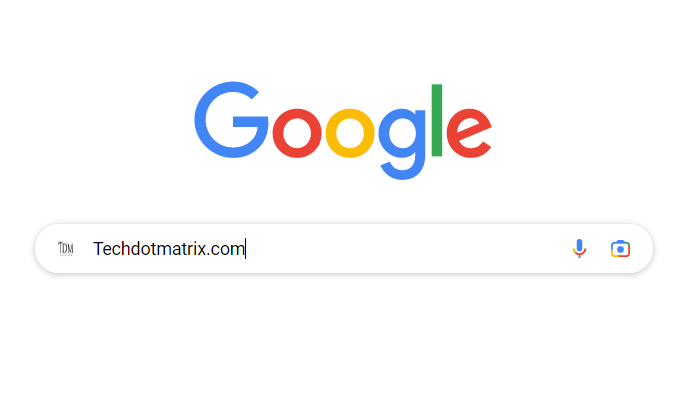
Google Search serves as the primary source for people seeking information about individuals and various topics. It can be quite satisfying to conduct a Google Search of your name and discover a plethora of relevant results, including your social media profiles, images, articles pertaining to you or your business, and more. This collection of information essentially shapes your online reputation. However, there are instances when Google’s search results may not accurately reflect the reputation you’ve established offline, or when your personal data is inadvertently exposed to the public. However, you can enable 2-step verification for Google Account to make it more safe.
Thankfully, Google offers a mechanism to address these issues by allowing you to remove inaccurate or detrimental content from search results, particularly personal contact information like your home address, phone number, or email address. While the specific tool referred to as “Results about you” may not currently be available in India, Google does provide Indians with the means to report explicit content or unlawful impersonation within its products and services. There is a way you can Disable Google Chrome’s Targeted Ad Tracking for better safety.
Step-by-step guide on how to identify and manage your personal contact information in Google Search results:
1. Access the “Results about you” page:
- In the Google app, log in to your Google account.
- Open the menu by clicking on your Google Account avatar and select “Results about you.”
- On mobile web or desktop, you can log in to your Google account and click on your Google Account avatar.
- Choose “Manage your Google Account,” then navigate to “Data & privacy.”
- Now, scroll down to the “History settings,” and select “My Activity” to be followed by “Other activity.”
- Look for the “Results about you” section and then click “Manage results about you.”
- Select “Get Started” or “Settings.”
Also Read: A Guide to Retrieving Photos from Your Google Photos Locked Folder on iOS and Web
2. Enter your name and relevant contact information:
- Input your name and the contact details you want to locate in search results.
Google will utilize this information to scan for search results that display this specific data. If any results match your information, you’ll receive a notification, and you can also check directly from the “Results about you” page.
Review the results:
- If notifications are enabled, you’ll receive a notification within a few hours if any search results match your name and personal contact info.
- You can also review results directly from the “Results about you” page by going to the “Results to review” tab.
- When you select a result, you can gather more details about it, such as the originating website or the contact information it contains.
Also Read: Google Docs Introduces Seamless eSignature Integration
Request removal of the results:
- If you encounter a result that contains personal information you wish to keep private, you can request its removal from search results.
- To remove multiple results, select the checkbox next to each result and choose “Request to remove.”
- To remove a single result, select the result to expand it and click “Request to remove.”
- If you don’t wish to initiate a removal request, you can also mark it as “reviewed.”
- It’s worth noting that Google considers certain results valuable to the public, including government or educational websites, online newspapers, or business sites. These may not offer a “Remove result” option.
- Users will receive an email to confirm the removal request and receive status updates when the request undergoes review. You can check the status of your requests anytime under “Results about you” within “Removal requests.”
Remove results when using Google Search:
- Users can report URLs on Google Search that contain personal information about them.
- To do this, simply search for your name on Google Search.
- Click “More” (represented by three dots) on the result to open the “About this result” panel.
- Now, select the “Remove result” and click on “It shows my personal contact info.”
- Follow the reporting process and submit your request.
- After submitting your request, select “I’m done” to complete the process.
You might also like our TUTEZONE section which contains exclusive tutorials on making your life simpler by using technology.




