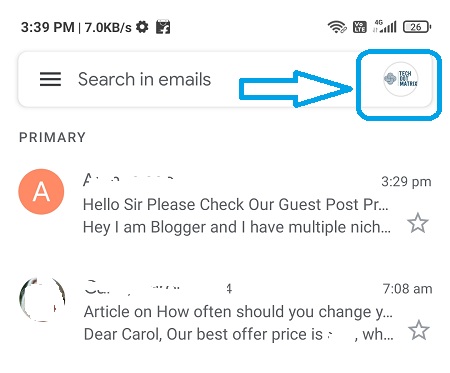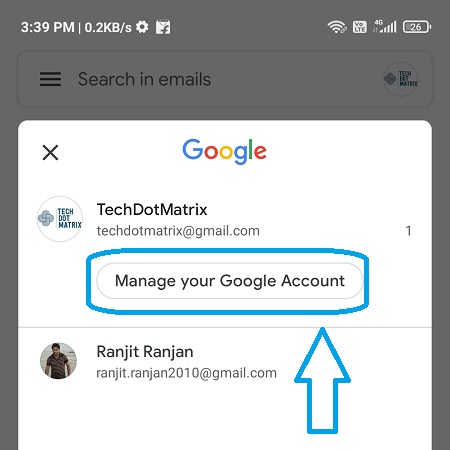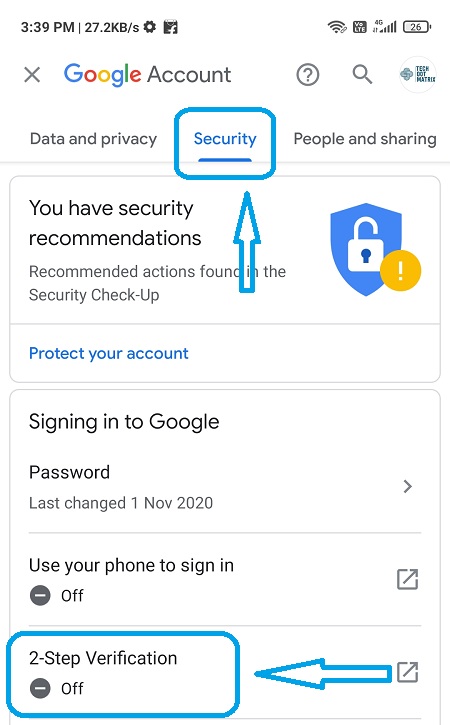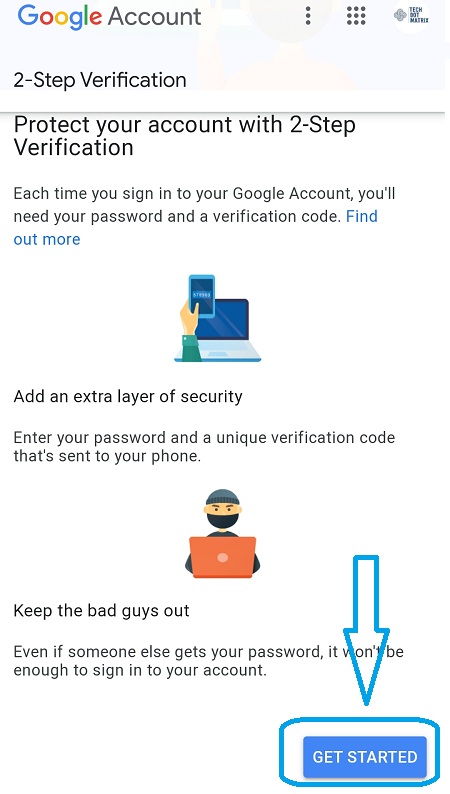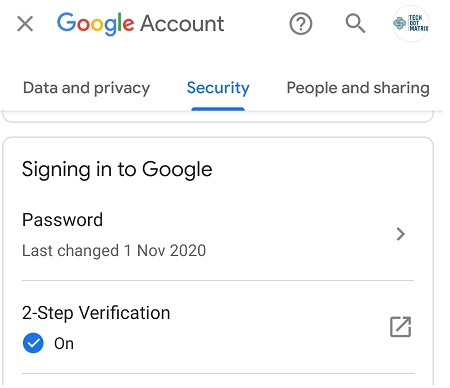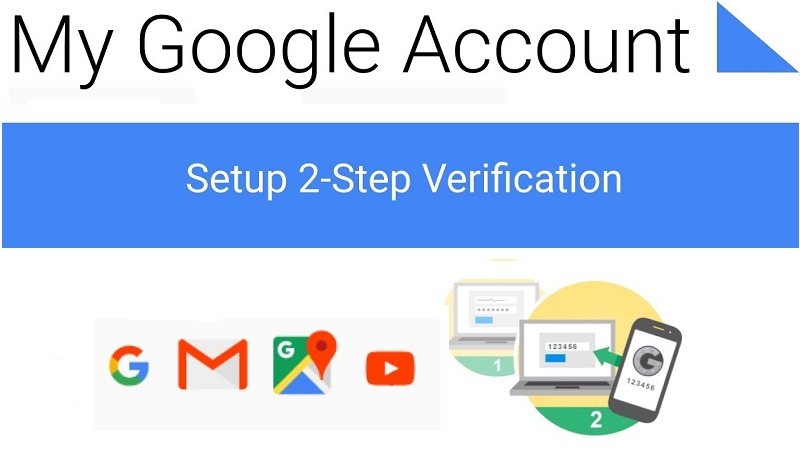
Google has recently announced the 2-step verification (2SV) and planning to auto-enroll millions of Google Account users for 2SV by 2021. By this time you might have received an automatic email notification for enabling the 2SV verification. However, if not yet you will anyways receive a notification email seven days prior the 2SV or two factor authentication auto-enables for your Google Account.
Now, if your two factor authentication has been enabled automatically. You have the option to turn it off. While, we suggest just check and enable your 2SV if it has not been automatically done yet. Because, there is a chance your password get stolen and this 2SV provides an extra layer of security and makes your account safer.
Here are the steps to enable 2-Step verification for your Google Account
1. Open your Gmail App or Gmail in browser.
2. Click on your image at the top right corner of screen.
3. Tap on Manage your Google Account.
4. Tap on Security. And, then tap on 2-Step verification under ‘Signing in to Google’ section.
5. Tap on ‘Get Started’ and enter your Gmail password for verification.
6. Select your preferred option for second step from security keys, text messages or voice calls. Let’s say you pick text message option.
7. Enter the code you have received on phone and tap on turn on.
8. The 2-Step verification is turned on.
However, you can also set an additional backup steps such as Authenticaor app, Backup codes and security key on the next page. As, it may happen the mobile is not available to you at the time you are trying to login. You also have the option to skip the second step on trusted devices that you use often to smoothlylogin without any hustle.
You might also like our TUTEZONE section which contains exclusive tutorials on how you can make your life simpler using technology.