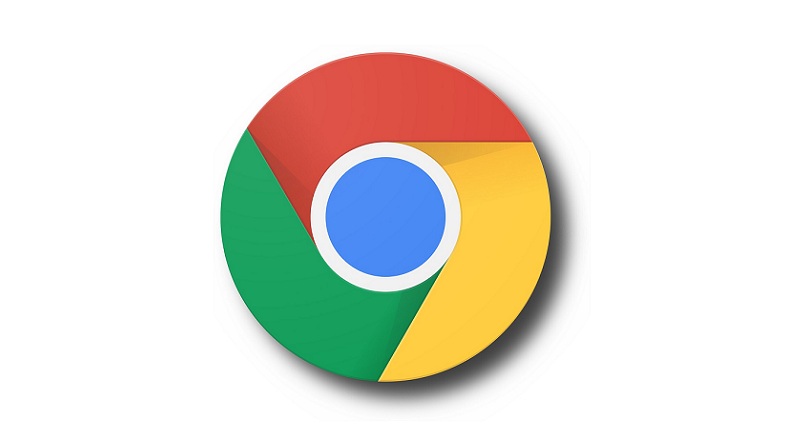
Have you ever noticed how advertisements appear to be eerily aligned with your interests? You’re not alone. Google recently rolled out a fresh feature within Chrome that closely observes your online activities to personalize ads just for you. While some users find this feature convenient, it doesn’t sit well with everyone, particularly those who prioritize their privacy. You can also read about how to change the language in Google Chrome across devices.
The implementation of Google’s new targeted ad-tracking system in Chrome has sparked concerns over privacy. This system is designed to tailor ads to your preferences based on your browsing history, effectively replacing the need for third-party cookies. If you wish to deactivate this feature, follow these step-by-step instructions:
Also Read: Receiving Privacy Error Messages in Chrome? 5 Strategies to Resolve it
How to Deactivate Google Chrome’s Targeted Ad Tracking
- Open Chrome and Access Settings
- Launch Google Chrome.
- Click on the three dots located in the top-right corner to unveil the menu.
- Navigate to Privacy and Security
- Hover your cursor over “Settings” in the menu.
- From the submenu, choose “Privacy and Security.”
- Locate Ad Privacy Settings
- Within the “Privacy and Security” section, pinpoint and click on “Ad privacy.”
- Disable Targeted Ad Tracking
- Inside the “Ad Privacy” section, you’ll encounter three distinct categories:
- Ad topics (based on your browsing history).
- Site-suggested ads (influenced by visited websites).
- Ad measurement (for evaluating advertising effectiveness).
- Click on each category to access its specific details.
- To halt targeted ad tracking, switch off each category individually. This action will prevent Chrome from sharing your data within these areas.
- Inside the “Ad Privacy” section, you’ll encounter three distinct categories:
In Conclusion:
Disabling Chrome’s recent targeted ad tracking system is a straightforward process that can contribute to safeguarding your online privacy. While it may not provide absolute protection due to varying website practices, it serves as a solid starting point. By following these steps, you can exert more control over your online privacy and minimize the extent to which your interests and browsing patterns are monitored within Google Chrome.
Also Read: How to change the language in Google Chrome across devices
You might also like our TUTEZONE section which contains exclusive tutorials on making your life simpler by using technology.




