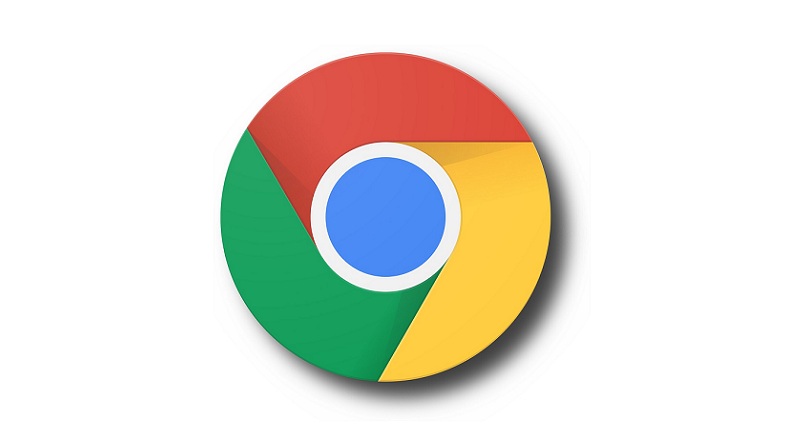
Undeniably, Google Chrome has procured widespread recognition for being one of the best web-browsers in terms of reliability, performance, and accessibility. However, while surfing through the internet, you might unexpectedly come across a “your connection is not private” error message.
To be specific, there is nothing to fret over when this privacy error message displays on the screen. However, owing to the sudden upsurge in cyberattacks over the years, this sort of message can be terrifying, especially when adequate cybersecurity protocols are not deployed.
But, let us make it very clear in the first place, this Chrome error can be resolved without any sort of hassle. Technically, this error occurs during the SSL certificate verification process. Sometimes, Chrome fails to recognize the SSL certificates, and that are enforced for preventing the device from malicious data-breaching scenarios. Further, there can be several other reasons behind this occurrence.
Generally, SSL certificates come with a limited validity period, after that it eventually expires. So, when Chrome contains an expired SSL certificate, the sudden appearance of this sort of privacy error message is quite natural. Additionally, installing an SSL certificate from unauthorized sources can get you into trouble. Sometimes, a problematic Chrome extension or an antivirus can showcase privacy-related errors. Simply, implement these below-mentioned solutions and get back to safe browsing.
1. Inspect the SSL Certification Details of Chrome
Are you aware of the expiry date of the SSL certificate that you installed with the assistance of F2 Help? If not, then simply consider checking it. Because, in order to resolve this privacy error, it’s important to acknowledge whether the SSL certificate has expired or not. Based on that, it will be renewed so that you can avoid further inconvenience while accessing Chrome. So, now it’s time for checking the SSL certificate-related details of Chrome:
- Initially, the Windows or Linux users have to hold Ctrl, Shift and I key together to get to the Developer Tool. Simultaneously, tap the “F12” key, instead of holding the Ctrl, Shift, and I keys respectively.
- Now, from the “Menu” look for the “More Tools” option, and then slide into the “Security” section
- Right there, you will immediately notice the “View Certificate” option. Tap on that, and it will show the validation period of the SSL certificate.
Moreover, there will be detailed information about the type of SSL certificate, whether it is compatible, the name of the certificate authority and issuer, and more. Simply, get the professional assistance of renowned website developers to overcome this hurdle at the earliest possible.
2. Clearing the Browser Cache and Cookies will Do the Trick
Yes! Don’t need to double-check, you read it absolutely right. If you are unable to get into a specific website, clearing all the browsing data is considered to be an easy recovery process in this aspect. Technically, Chrome tends to hold a vast amount of inappropriate or illicit cookies and caches that can cause severe obstruction during accessibility. Therefore, we would highly recommend clearing the cache and cookies without a second thought. Consider the following step-by-step instructions for the high-end result:
- To start with, the Windows users have to open Chrome, and then move to the “Menu” button.
- Right after that, step ahead and choose the “More Tools’ option. Then, slide into the “Clear Browsing Data” option.
- Now, it’s time to opt for the appropriate time range. And, for clearing everything from Chrome, don’t forget to choose the “All Time” option.
- Don’t forget to check the “Browsing history”, “Cookies and other site data” and “Cached images and files” boxes.
- Lastly, for the completion of this procedure, tap on the “Clear Data” option.
Voila! Now, you won’t further get the “your connection is not private” error message while booking your required service, through an online portal. However, if the error still appears within a few days, consider clearing the browsing data on a daily basis.
3. Incognito Mode is Pretty Useful
Have you previously tried to get into the Incognito Mode whenever you come across privacy-related Chrome errors? If not, then you should immediately try to access the necessary websites without any sort of interruption. Because, at times, to recover the security-associated issues, switching to Incognito helps a lot.
Don’t know the procedure to access the websites through the Incognito tab? Simply, maintain the following guidelines to open Chrome in Incognito:
- Obviously, opening Chrome will always be the first step whenever you want to switch to Incognito.
- Right after that, simply, consider tapping on the “three vertical dots” for customizing and accelerating the Chrome.
- From there, head towards selecting the “New Incognito Window”.
Side-by-side, the Chrome users can hold Ctrl, Shift, and N respectively to directly open the Incognito Mode. And, the best part about this mode is, it won’t save or restore any Browsing data which can cause constraints in between an important online work.
4. Go through the Device’s Date and Time
Well, this might be one of the prominent reasons why Chrome is unable to verify the SSL certificate-related details of the site that you are browsing currently. Technically, when Chrome evaluates the expiration date of the SSL certificate, it tries to compare it based on the computer’s pre-adjusted date and time. And, for providing misinformation, Chrome impedes you from accessing the online sites.
Although, the majority of the users tend to overlook this sort of major functionality which can ultimately cause trouble. Simply, go through these below-mentioned steps to set the date and time for resolving this error:
Mac Users:
No doubt, the steps for checking the correct date and time in the Mac devices will definitely vary from that of the Windows. So, here are the steps that you need to implement properly:
- Start with going to the Apple menu, and then move to the “System Preferences” section beforehand.
- Additionally, the Mac users have to consider tapping on the “Date & Time”.
- Lastly, provide an accurate date and time to put an end to this problem.
Windows Users:
If you are a Windows 8, 8.1, or 10 users, the steps to check and change the date and time will be the same. And, here are the easy, yet precise instructions, that are you need to follow acutely:
- Simply, move to the Taskbar where you can clearly see the current date and time section.
- Right-click on it, if you find an improper date and time for the ongoing device.
- Put the right information and proceed to the next step, open Chrome.
Now, simply open the site which was previously showing the privacy error. Are you experiencing any sort of privacy error messages again? If not, then you have successfully fixed the problem, so continue performing the requisite online activities. Sometimes, accessing pirated websites for streaming unlimited online content can lead you to this error. Make sure, you have thoroughly checked these instructions to avoid these unwanted issues.
Opted for Checking the Antivirus Software
At times, antivirus software programs can cause disruption while you are trying to access a website. Technically, the sites with an expired SSL certificate are considered to be unprotected, and it can adversely impact the security of your device.
You can unknowingly get into a malicious website link and a forceful software installation can even take place. Thus, customizing privacy control settings is the only way to prevent this error. For further assistance, don’t forget to avail professional assistance.
You might also like our TUTEZONE section which contains exclusive tutorials on how you can make your life simpler using technology.




