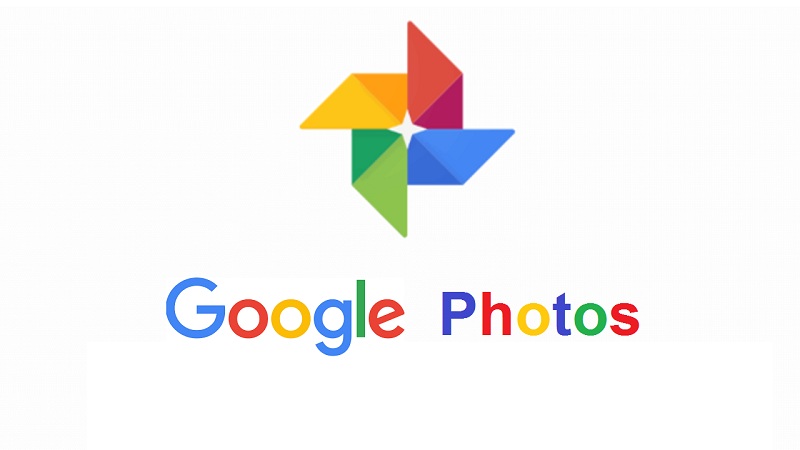
Google Photos has introduced a dedicated Locked Folder feature, designed to provide users with a secure and private space for their sensitive photos, separate from their regular image collection. The initial iteration of this feature, while commendable for enhancing user privacy, did not incorporate the ability to back up the content stored in the Locked Folder.
In an exciting development, Google has now addressed this limitation. Users can now opt to include their Locked Folder in the backup process, marking a significant enhancement in functionality. This upgraded feature ensures that users can access their Locked Folder content seamlessly across various platforms, including iOS and web-based interfaces.
For those eager to take advantage of this improved Locked Folder backup feature, we’ve put together a straightforward guide:
Also Read: How to move photos and videos from iPhone to Google Photos
Enabling Locked Folder Backup: A Step-by-Step Guide
- Launch the Google Photos app on your Android smartphone or tablet.
- Sign in to your Google Account.
- At the top right corner, tap on your Initial or Profile picture.
- Navigate to the Locked Folder by clicking on the option located on the left-hand side.
- Initiate the setup process for the Locked Folder by selecting “Set up Locked Folder.”
- When prompted, establish your device’s screen lock for added security.
- To enable backup for the Locked Folder, toggle the “Back up Locked Folder” option to the “on” position.
Having successfully configured the Locked Folder and activated the backup feature, you’ll also need to grant access from web and iOS devices. Once this is done, proceed to Google Photos on your other devices. Access the Locked Folder, where you’ll be prompted to enter your passcode. This will grant you access to the photos and videos stored within the Locked Folder, ensuring a seamless and secure experience.
Google’s move to allow backup for the Locked Folder not only enhances user convenience but also underscores its commitment to bolstering privacy features across its platform. This development paves the way for a more comprehensive and integrated user experience, empowering individuals to safeguard their sensitive content while enjoying the benefits of data backup and accessibility.
You might also like our TUTEZONE section which contains exclusive tutorials on how you can make your life simpler using technology.




