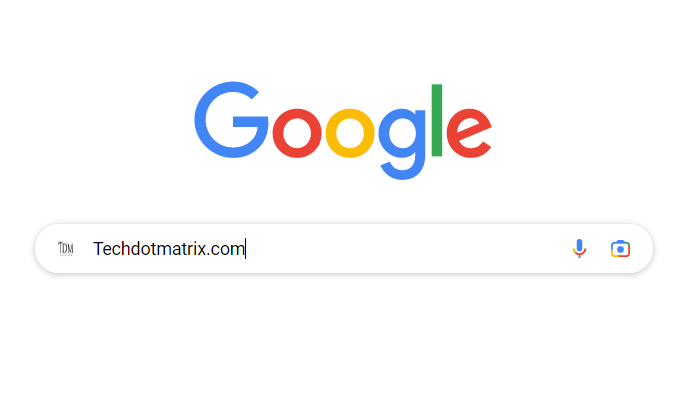
Google has recently introduced its new generative AI feature to the Android Google app as part of its Search Generative Experience (SGE) initiative. This move signifies Google’s commitment to integrating generative AI capabilities across its range of apps and services.
Previously, Google made its Bard AI accessible to a broader user base and extended its AI features to applications like Docs, Sheets, and Slides.
But what exactly does generative AI do within the Google app? It’s all about AI-generated content in search results. Generative AI works by gathering essential data to address users’ queries and then delivering well-crafted answers or solutions. This streamlined approach enables users to access the information they need more efficiently, eliminating the need to sift through multiple websites and resources. However, you should also know how to remove Google Search Results, Including Photos, Phone Numbers, and Addresses.
For example, if you’re searching for a product review, like the “Galaxy S22 review,” generative AI will automatically analyze various websites and reviews to generate a comprehensive review of the Galaxy S22. This simplifies the process of gaining insights into the product. You can also enable 2-step verification for Google Account to make it more safe.
How to enable the New Generative AI Feature in the Google App:
- Download and install the latest version of the Google app on your smartphone.
- Look for a beaker icon labeled “Search Labs” at the top left corner of the app.
- Click on this icon to access a new page called “SGE, generative AI in Search.”
- Toggle the switch in front of “When turned on, SGE may appear when you search” to activate the feature.
- After toggling the switch, the Google app will refresh, and the generative AI feature will be activated on your phone.
Using generative AI in the Google app is straightforward—there’s no need for specific actions. Simply search for something within the app, and if applicable, the app will generate a result based on the available websites and display it alongside your regular search results. There is a way you can Disable Google Chrome’s Targeted Ad Tracking for better safety.
You might also like our TUTEZONE section which contains exclusive tutorials on making your life simpler by using technology.




