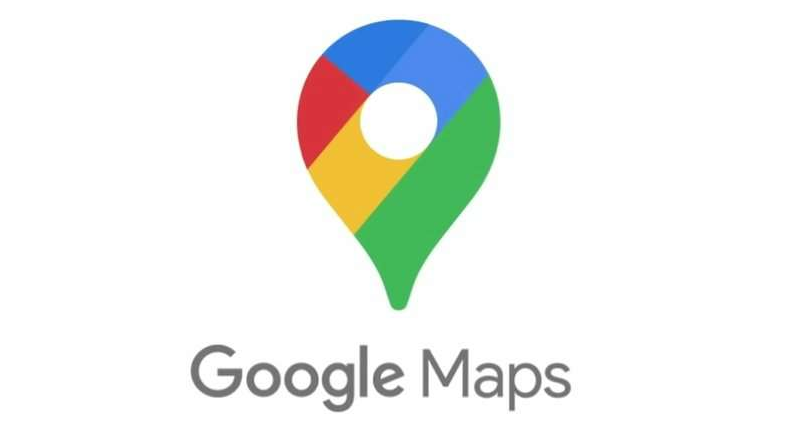
Vehicle owners often encounter the frustration of losing their parked cars in busy areas like streets and parking lots with multiple vehicles. Even pressing the key fob button may not always prove helpful. Thankfully, Google Maps offers a convenient solution for quickly locating parked vehicles. You can also read about how to begin using emoji labels for your Saved Places.
Google’s widely-used navigation service, Maps, offers several features that often go unnoticed by users. Among these features is the ability to ask Google Assistant or directly save and later locate a parked car with just a few taps on both Android and iPhone devices. Here’s a step-by-step guide on using Google Maps to save and find parked cars.
Also Read: How to save both fuel and money by activating this feature in Google Maps
Google claims that saving car parking locations is easy with Maps.
- Open the Google Maps app on Android or iPhone when you reach your parking spot.
- Tap the blue location dot icon.
- Select the “Save Parking” button at the bottom of the screen.
According to Google’s blog, this is the easiest way to save a car’s parking location. Users can also tap “More Info” to add a parking note and duration. Additionally, they can tap the “Share” option to send the location to others or text it to themselves for easy retrieval later.
Also Read: How to save locations in Google Maps on both desktop and mobile devices
To find parked cars using Google Maps, follow these steps:
- Reopen Google Maps on iPhone or Android when ready to locate your vehicle.
- Look on the map for a grey icon that says, “You parked here” (or use the link sent earlier).
- Find the spot, either by walking towards it or tapping the “You Parked Here” icon and selecting “Directions” for turn-by-turn navigation to your car.
Google also allows users to type “Parking Location” in the search bar, displaying nearby parking locations. However, this may show every possible parking spot. Users walking or using public transport back to their vehicle should adjust the navigation type accordingly.
It’s essential to note that location accuracy may be compromised in multi-level garages, but Google Maps helps users reach the correct building. Once safely back in the car, users can tap the parking icon and select “Clear” to prevent the location from appearing later.
For CarPlay or Android Auto users, Google Maps can automatically save parking locations, and some venues support the “Pay for Parking” feature, allowing users to pay in advance.
You might also like our TUTEZONE section which contains exclusive tutorials on how you can make your life simpler using technology.




