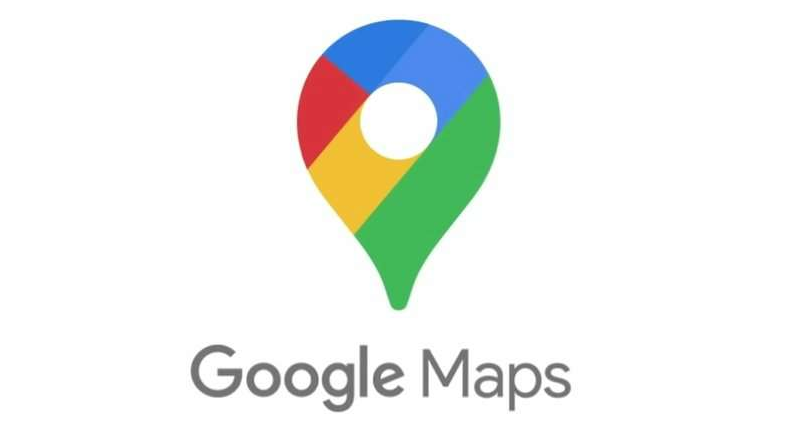
Google Maps provides a variety of features aimed at enhancing your overall user experience, and one standout feature is the ability to save locations. You can also read about how to begin using emoji labels for your Saved Places. This empowers users to effortlessly revisit and organize their favorite or frequently visited places. Beyond simplifying the process of finding your way back to important locations, this feature serves as a personalized travelogue, documenting your journey and creating a digital map of your memories. You can also check your location history in Google Maps.
Here’s a step-by-step guide on how to save locations in Google Maps on both desktop and mobile devices:
Desktop:
- Locate the destination: Conduct a search for a business, specific place, or set of coordinates, or simply navigate to it directly on the map.
- Click “Save”: Click the “Save” button (resembling a bookmark) located beneath the place’s name or address.
- Choose a list: Select an existing list (e.g., “Favorites,” “Want to Go,” “Starred Places”) or create a new one to organize your saved places.
Mobile (Android and iOS):
- Discover the destination: Either search for a specific place or touch a marker directly on the map to pinpoint the location. You can also touch and hold any spot on the map to create a pin.
- Tap “Save”: Tap the “Save” button (resembling a bookmark) at the bottom of the screen.
- Choose a list: Select an existing list or create a new one.
- Tap “Done”: Finalize the saving process.
Also Read: How to save both fuel and money by activating this feature in Google Maps
Additional tips for saving locations:
- Label your saved places: Make them easier to find by adding custom labels to your saved locations. Open a saved place and tap “Label” to edit its name.
- Save places from other websites: If you find a place on a website with an embedded Google Map, you can save it directly to your lists.
- Access saved places offline: Download the relevant maps for those areas ahead of time to view your saved places even when offline.
- Share saved places: Share your saved places with others via a link or by collaborating on a shared list.
You might also like our TUTEZONE section which contains exclusive tutorials on how you can make your life simpler using technology.




