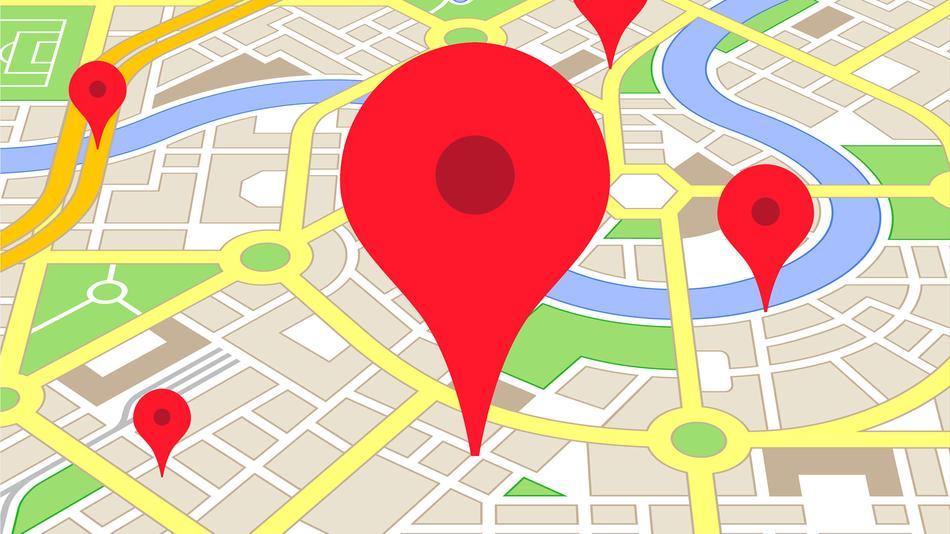
As, Google Maps is one of the most reliable source of navigation, that makes it one of the most widely used apps in our iOS or Android devices across the globe. Google Map app not only provide the current traffic report, but Google Maps Timeline feature uses your location history to give you personalized route prediction, better results for search and other options too. It also helps the users to choose the route that is shortest and time-saving based on traffic news. Besides that the app will also suggest other ways with reasons to help you choose the best route to reach your destination as early as possible.
The Google Timeline feature provides the option to know your location history in Google Maps, but also help you rediscover the places you have been to. Along with the view of places you have been to, it also shows the exact route for your destination that you had taken to reach there. Google maps also shows the images related to a particular location and so, help you get a better overview of the journey.
How to view your location history in Google Maps
Step 1: Launch Google Maps on your device.
Step 2: On the top left side of the screen, you will find More Button (three horizontal lines) besides Search box. Tap on it.
Step 3: Look for option ‘Your timeline’ and tap on it.
Step 4: If, you have tapped on ‘Your timeline’ for the first time a pop up would appear with message ‘Explore your timeline’. Tap on Let’s Go.
Step 5: The screen will shows the map with current location and date. You can also see a calendar icon on the top right corner besides … (three dots).
Step 6: Now, you can tap on the calendar icon and click on a particular date to view your Google Map activity on that day.
Step 7: Once, you click on a date the map will show your location history, where you will be able to see the route you took and also the duration and length of the overall trip.
Note: The Google Timeline feature would not show any history in case you have not turn on the location tracking feature in your Google Map.
How to turn on location tracking
Step 1: Launch Google Maps on your device.
Step 2: On the top left side of the screen, you will find More Button (three horizontal lines) besides Search box. Tap on it.
Step 3: Tap on Settings for Android Users / (wheel icon) on the top right side of screen for iPhone Users.
Step 4: Look for option ‘Personal Content’ and tap on it.
Step 5: For Android Users look for ‘Location Settings’ and tap on it to turn it on. For, iOS users tap on ‘Location Services is not set to always’, then tap on ‘Location’ option and select ‘Always’ option. that will turn on the Location tracking feature.
But, although Google Timeline feature helps you to rediscover your previous travel detail, it may feel creepy to some users as Google can tracks everything about you. So, if you do not want to use Google Timeline feature and want to turn off the location tracking feature here we have the step-by-step guide for that as well.
How to turn off location tracking
Step 1: Launch Google Maps on your device.
Step 2: On the top left side of the screen, you will find More Button (three horizontal lines) besides Search box. Tap on it.
Step 3: Tap on Settings for Android Users / (wheel icon) on the top right side of screen for iPhone Users.
Step 4: Look for option ‘Personal Content’ and tap on it.
Step 5: For Android Users look for ‘Location Settings’ and tap on it to turn it off. For, iOS users tap on ‘Location Services is on’ option and then tap on ‘Location’ option and select ‘Never’ option, if you want to completely turn it off and select ‘While Using the App’ option in case you still want to be tracking when you use Google Maps that will turn on the Location tracking feature.
Google Maps have changed the way we travel and it is one of the most useful apps for work. Earlier, we had to gather inputs from several persons on how to travel from one place to another.But today, we are able to navigate to our destination in a few swipes and taps through Google Maps. Though there is Apple Maps, most of the users tend to use the Google Maps app for navigating to places. For, iPhone users there is another way to launch the Google Maps app without unlocking your smartphone. It is with the help of a Google Maps lock screen widget which works more like a shortcut.
Let us know your views on the Google Maps Timeline feature in the comments section below. We would like to hear from you.
You might also like our TUTEZONE section which contains exclusive tutorials on how you can make your life simpler using technology.




