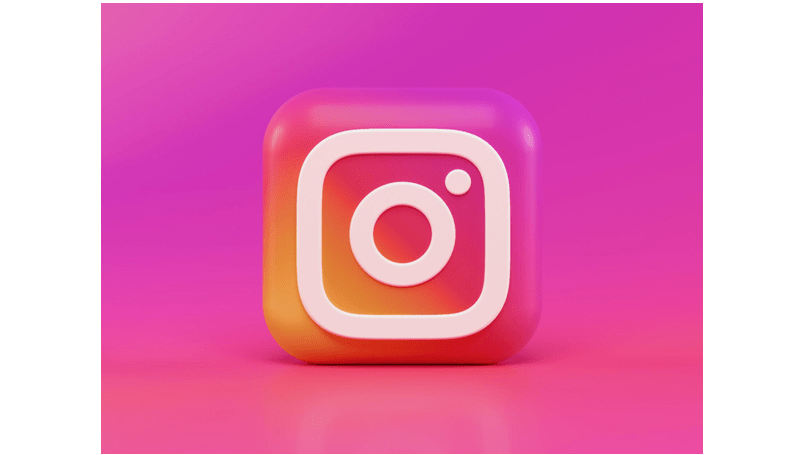
In today’s fast-paced digital landscape, social media, especially Instagram, has seamlessly integrated into our daily routines. While Instagram provides an immersive platform for sharing life’s moments, it can also transform into a time-consuming habit. If you’re considering a temporary break from Instagram without taking the drastic measure of deleting the app, In its latest improvement, Instagram has revamped its Notes feature, now allowing users to share concise videos within their Notes.
Here’s a straightforward, step-by-step guide to assist you in establishing time constraints for your Instagram usage on both Android and iOS devices.
How to restrict your Instagram usage iPhone Users:
- Open Settings: Launch the “Settings” app on your iPhone.
- Access Screen Time: Scroll down and tap on “Screen Time.”
- Enable Screen Time (if not already enabled): If Screen Time is inactive, tap on “Turn On Screen Time” and follow the on-screen instructions.
- Select Device: After activating Screen Time, click on the name of your device at the top of the screen.
- Set App Limit: Under “App Limits,” tap on “Add Limit.”
- Choose Instagram: Select “Social Networking” or manually locate Instagram under “All Apps & Categories.”
- Set Time Limit: Choose “Instagram” from the list and set your desired time limit by adjusting the sliders or entering a specific time.
- Save the Limit: Tap “Add” to save the limit.
How to restrict your Instagram usage for Android Users:
- Access Settings: Go to “Settings” on your Android device.
- Navigate to Digital Wellbeing: Scroll down and select the “Digital Wellbeing & Parental Controls” option.
- Enable Digital Wellbeing (if not already enabled): If Digital Wellbeing is not set up, follow the prompts to do so.
- Go to Dashboard: Once in Digital Wellbeing settings, tap on “Dashboard” or “Your Digital Wellbeing tools.”
- Locate Instagram: Find the Instagram app from the list of apps.
- Set App Timer: Tap on “Set Timer” or “App Timer” next to Instagram.
- Set Time Limit: Choose your desired time limit by adjusting the sliders or entering a specific time.
- Save the Limit: Tap “OK” or “Set” to confirm and save the limit.
In conclusion, adhering to these steps empowers you to efficiently manage your Instagram usage without resorting to uninstalling the app. Maintaining a healthy balance is crucial, so remember to stick to the time limit you’ve set. You can also read about how to view and download Instagram stories without registration.
Also Read: How to Stop Instagram from Tracking Your Web Activity.
For other tutorials, visit our TUTEZONE section. You will be glad that you paid a visit there. Trust me. It’s worth visiting.




