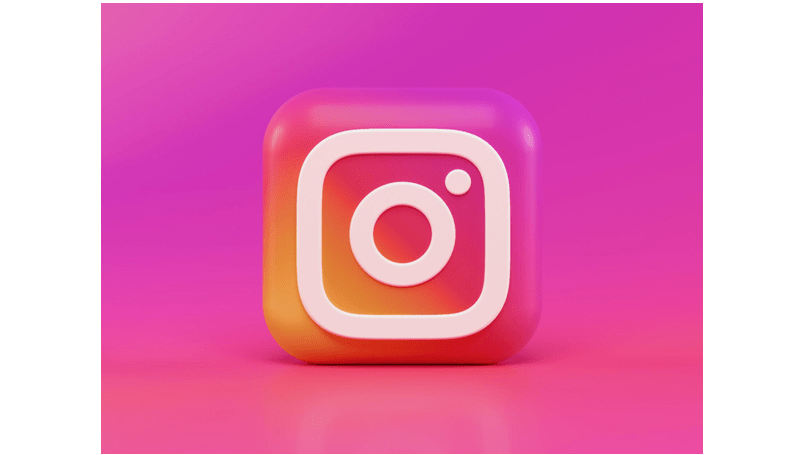
Often, when we engage with social media and websites, we unwittingly compromise our privacy, as these platforms rely on sharing our data with third-party companies. Instagram, which is owned by Meta, is no exception. However, Meta has introduced enhanced privacy controls in the Accounts Center section of Facebook, Instagram, and Messenger, giving users greater authority over their personal information. You can also read about how to view and download Instagram stories without registration.
Among the various updates, not all are privacy-related; some are centered on functions like downloading photos and transferring content. Also, read about how to ensure the security of your Instagram Direct Messages. However, one pivotal feature empowers users to manage the connection of their information to their Facebook and Instagram accounts. With this tool, individuals can monitor which businesses are sharing data with Meta, erase past data, and halt future web activity tracking.
Preventing Instagram from Tracking Your Web Activity
Many of us have encountered Instagram ads that seem to eerily align with our online activities. Until recently, there weren’t many avenues to address this concern. Nevertheless, Meta’s latest feature provides a degree of control over your web data. While it’s gradually rolling out, here’s a step-by-step guide for utilizing this tool to prevent Instagram from tracking your web activity:
- Launch your Instagram app.
- Tap on your profile picture in the bottom right to access your profile.
- From your profile, tap the three horizontal lines in the top right and select “Settings and Privacy” from the menu.
- Choose “Accounts Center,” which is the first option displayed.
- Select “Your Information and Permissions,” then tap on “Your Activity off Meta Technologies.”
At this point, several options become available to you. You can review your recent activity, sever specific app connections, clear past data, or manage future activity to prevent businesses from sharing data. Opting for “Manage Future Activity” and “Disconnect Future Activity” will also erase your previous interactions with businesses and organizations. This means they won’t receive information about your past engagement. You can also read about A Guide to Adding Musical Flair to Your Instagram Photo Carousels
In Conclusion
When you utilize other apps and your phone’s browser, data about you is routinely collected. This data often finds its way to Meta and gets linked to your Instagram profile, resulting in personalized advertisements. While some may appreciate this level of personalization, it’s a prudent move to safeguard your privacy whenever possible.
For other tutorials, visit our TUTEZONE section. You will be glad that you paid a visit there. Trust me. It’s worth visiting.




