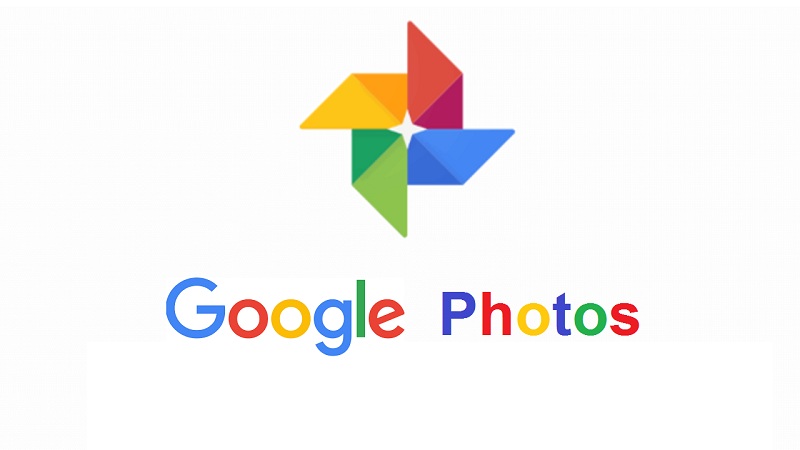
Facilitating the sharing of cherished memories and fostering collaborative photo collections with friends and family is a seamless and enjoyable process through Google Photos’ shared albums. You can also read how to recover deleted pictures in Google Photos to Safeguard Future Treasures.
How to create shared albums in Google Photos
On Android or iOS Devices:
- Open the Google Photos app.
- Select desired photos or videos for the shared album.
- Tap the “+” button at the bottom of the screen.
- Choose “Shared album” from the menu.
- Provide a descriptive title for the album.
- Specify recipients by entering email addresses or selecting contacts.
- Optionally, set sharing permissions for viewing, adding photos, or editing.
- Tap “Share” to create the album.
Also Read: A Guide to Decluttering with Google Photos
On a Computer:
- Go to photos.google.com and sign in.
- Click on the “+” button in the top left corner.
- Select “Shared album” from the menu.
- Follow steps 5-8 from the mobile app instructions.
Post-Creation:
- Those with access can view the album across various devices.
- If granted permission, contributors can add photos and videos.
- Receive notifications for new additions or comments on the album.
- Manage the album effortlessly, modifying participants and sharing permissions.
Tips for Creating Engaging Shared Albums:
- Craft a descriptive title to convey the album’s theme.
- Enhance the storytelling by adding captions to photos.
- Utilize the “Add to shared album” feature for quick uploads from your camera roll or Google Photos library.
- Foster collaboration by encouraging others to contribute their photos, creating a shared and vibrant experience.
In conclusion, embracing the power of shared memories has never been more accessible, thanks to the user-friendly features of Google Photos’ collaborative albums. Whether on your mobile device or computer, the step-by-step guide ensures a seamless process for creating and managing albums that capture the essence of meaningful moments. By incorporating descriptive titles, engaging captions, and encouraging contributions from others, these shared albums become dynamic narratives that transcend individual perspectives.
Also Read: A Guide to Retrieving Photos from Your Google Photos Locked Folder on iOS and Web
The beauty lies in the captured moments and the shared experience of reliving and building upon them together. As notifications signal the addition of new photos and comments, the collaborative spirit thrives. With the flexibility to manage participants and permissions at your fingertips, these shared albums evolve into living, breathing reflections of shared joy.
So, embark on weaving memories with your loved ones, turning ordinary images into extraordinary stories. Google Photos’ shared albums not only preserve the past but also cultivate a sense of togetherness in the present, creating a digital space where memories come alive, and connections flourish.
Also Read: Google Photos Introduces AI-Powered ‘Highlight Videos’ for Effortless Memory Sharing
You might also like our TUTEZONE section which contains exclusive tutorials on making your life simpler using technology.




