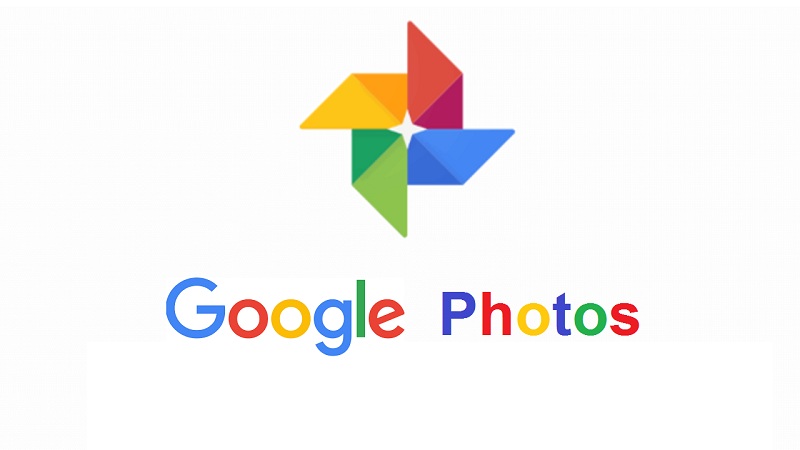
In the era of abundant photo capturing, our devices often become cluttered, slowing down with the weight of countless images. Fortunately, there’s a remedy: Google Photos, an exceptional tool designed to declutter your phone storage while safeguarding your cherished memories. You can also read how to recover deleted pictures in Google Photos to Safeguard Future Treasures.
A step-by-step guide to declutter your phone storage with Google Photos.
- Backup and Free Up:
- Launch the Google Photos app and touch your profile picture situated in the upper right corner.
- Choose “Photos settings” and subsequently opt for “Back up & sync.”
- Ensure that “Back up & sync” is enabled to securely store your photos in the cloud, thereby freeing up space on your device.
- Tap “Free up space” to identify and delete photos and videos already backed up in the cloud. Tap “Free up” to remove them from your device.
- Use the “Suggest Deletion” Tool:
- Head to the “Library” tab in the Google Photos app and tap “Utilities.”
- Select “Suggest deletion” to identify blurry, similar, or outdated photos.
- Review the suggestions and choose to delete them individually, delete all suggestions, or move them to the archive.
- Archive Large Videos:
- Videos often consume substantial storage. Archive larger videos to the cloud by holding down a video in the Google Photos app and selecting “Move to Archive.”
- Utilize the “Search” Function:
- Leverage Google Photos’ powerful search function to quickly locate specific photos based on people, places, or events. This aids in identifying and removing duplicate or unwanted photos.
- Explore “Memories” for Rediscovery and Decluttering:
- Google Photos automatically generates themed “Memories” collections, grouping related photos and videos.
- Use this feature to rediscover old photos and decide whether to retain or delete them, contributing to a streamlined and organized photo gallery.
By following these steps, you can efficiently manage your photo library, ensuring that your device remains clutter-free and responsive while preserving your precious moments in the cloud.
In conclusion, mastering the art of decluttering your phone storage has never been easier, thanks to the powerful features of Google Photos. By employing the steps outlined above – from efficient backup and freeing up space to utilizing advanced tools like “Suggest Deletion” and strategically archiving videos – you can regain control over your device’s storage and ensure a seamless, clutter-free experience.
Also Read: A Guide to Retrieving Photos from Your Google Photos Locked Folder on iOS and Web
The combination of Google Photos’ intelligent search function and the nostalgic journey offered by the “Memories” feature adds an extra layer of convenience and sentimentality to the decluttering process. Rediscover and organize your cherished memories effortlessly, making room for new experiences without sacrificing the moments that matter.
So, take charge of your digital space, streamline your photo gallery, and let Google Photos be your ally in preserving memories while keeping your device running smoothly. Decluttering has never been this intuitive and rewarding – it’s time to enjoy a clutter-free life!
Also Read: Google Photos Introduces AI-Powered ‘Highlight Videos’ for Effortless Memory Sharing
You might also like our TUTEZONE section which contains exclusive tutorials on how you can make your life simpler using technology.




