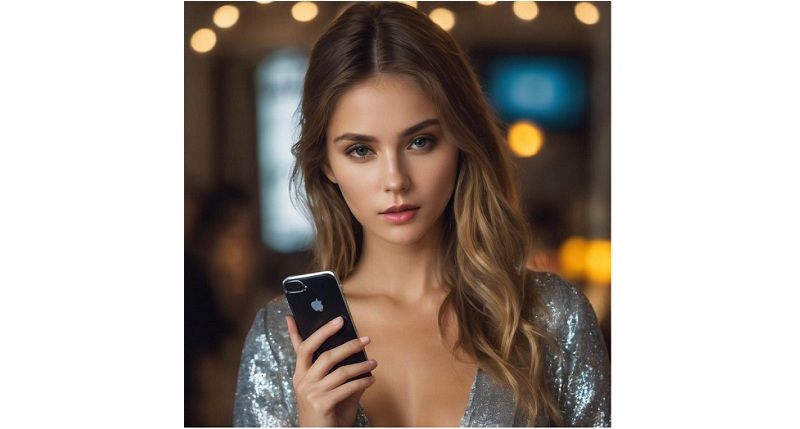
In today’s digital era, our smartphones and the internet have become essential tools for a wide range of tasks, including online shopping and banking. While the convenience of these services is undeniable, it also gives rise to concerns regarding privacy and security. To address these issues, companies have introduced innovative security measures, such as the utilization of one-time passwords (OTPs). You can also read about the guide to the New Generative AI Feature in the Google App.
OTPs offer an additional layer of security by transmitting a unique verification code through SMS or email, which users must input for authentication. However, a common drawback is that these OTPs tend to accumulate in your inbox if not promptly deleted. However, you should also know how to remove Google Search Results, Including Photos, Phone Numbers, and Addresses.
Here’s a guide on how to manage OTP messages on your Galaxy device, with a specific focus on utilizing Google Messages as your default SMS app:
Prerequisites:
- A Galaxy smartphone released in 2021 or later (typically pre-installed with Google Messages).
- If Google Messages is not pre-installed, you can download it from the Play Store and set it as your primary messaging application.
How to enable the auto OTP deletion feature on your Galaxy phone
- Open the Google Messages app on your Galaxy phone.
- Tap on your profile picture (located in the top right corner) or the three-line icon (positioned on the left side) to access the Messages settings.
- Within the settings menu, select “Messages organization.”
- Enable the “Auto-delete OTPs after 24 hours” option.
Conclusion:
By following these straightforward steps, your Galaxy phone will automatically remove OTP messages 24 hours after their receipt in your inbox. This automated process takes place in the background, ensuring that your inbox remains uncluttered without causing any disruption to your daily activities. There is a way you can Disable Google Chrome’s Targeted Ad Tracking for better safety.
You might also like our TUTEZONE section which contains exclusive tutorials on making your life simpler by using technology.




