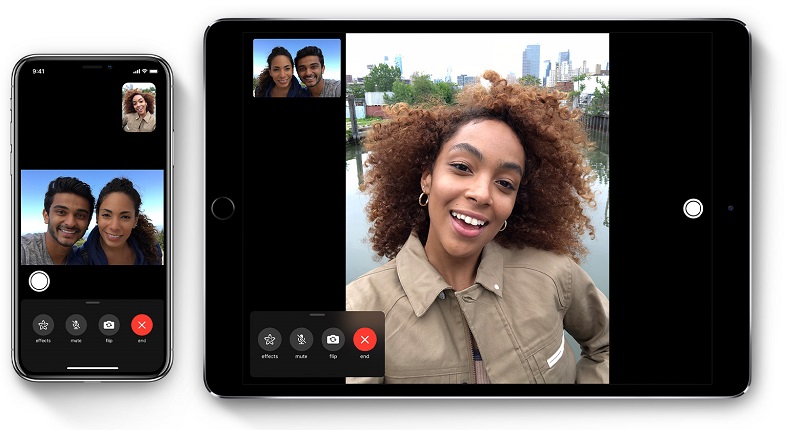
A bug has been found in the Group FaceTime feature for iPhone, iPad, and Mac devices. Although, Apple has disabled the FaceTime feature on these devices to remove the flaw remotely. You should turn off the FaceTime feature from your iPhone and all Apple devices. You can see on Apple system status page, it will show that the Group FaceTime feature is temporarily unavailable. Apple is expected to fix this issue soon.
Now, even if would try to add other iPhone users to make a Group FaceTime call it will not work. But, still you need to turn off FaceTime on your iPhone and all other devices to be completely safe. As, due to this bug Apple users were able to hear Group conversation even before the call was answered.
The Group FaceTime feature bug has affected all the Apple devices running iOS 12.1 or later OS versions.
Turn off FaceTime on iPhone or iPad
- Open the ‘Settings’ app
- Look for FaceTime icon and tap on it
- Now, turn off the toggle to Gray it, that will disable the FaceTime feature
Turn off FaceTime on Mac devices
- On your Mac system open the FaceTime app
- In the Menu bar click on FaceTime
- Click on Turn off FaceTime
Since, Apple had launch the Group FaceTime feature just three months ago, and it was one of the most touted feature of iOS 12.1. We are not sure since when has this bug been existing. We hope Apple will provide the fix and released in a software update as soon as possible.
Note: You need to disable the FaceTime feature on all of your Apple Product, because turning it off on just one product does not ensure that it is disabled completely.
You might also like our TUTEZONE section which contains exclusive tutorials on how you can make your life simpler using technology.



