
Wanna know how to import Google contacts to iOS easily? Let’s find out how.Switching the operating system is one of the most common things in today’s world. You must have been using Android or Windows phone and after knowing more about the features of iOS, if you have chosen to buy an iPhone, then let me congratulate you for that. I know how that feels. Because, I have been an Android user for more than 6 years and I switched recently to iOS. My experience so far has been tremendously awesome.
There were a few moments of struggle though. One of the situations where I had to find for help was importing my Google contacts to iOS. There are several ways to do it. You can go to settings and add your Google account which will import all the contacts automatically. However, it can be confusing sometimes and if you are figuring out an easy way to do it, you are at the right place right now. Because here in this post, I am going to guide you on how to import Google contacts to iOS easily?
How to import Google Contacts to iOS easily?
- Visit contacts.google.com and sign in to your account.
- On the left-side panel, expand more menu.
- Now click Export.
- After this, in the “Which contacts do you want to export?” section, select “All Contacts”.
- Choose the ‘vCard format’ under the format sections to import the contacts to Apple Address book or any other application.
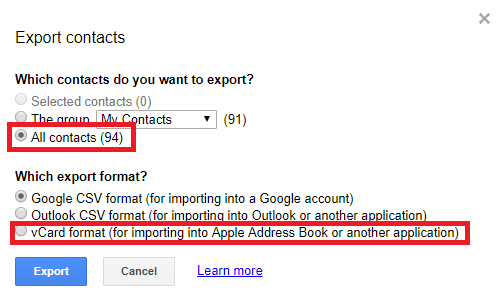
- Now go to iCloud.com and sign in to your account.
- Go to contacts and click on the gear icon in the left-hand side at the bottom of the screen.
- Now choose Import vCard.
- In the pop-up window, browse to the location where you have downloaded the google contacts file earlier and select it. Then click on Open to begin the import process.
That’s it. The time for the completion of the importing process depends on the size of the vCard file. But do not worry, it should end in a couple of minutes.
For more similar tutorials, visit our TUTEZONE section.



