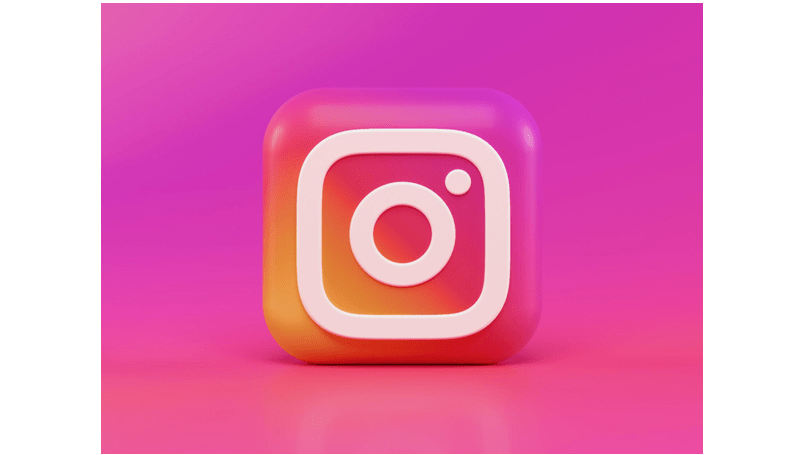
Instagram, widely recognized for its visually appealing content, has transcended its origins as a photo and video-sharing platform. A standout feature is its capability to facilitate video calls, allowing users to bridge the gap between virtual and real-world connections. Starting and managing video calls on Instagram is user-friendly, providing an excellent means of engaging in face-to-face communication with friends and family. You can also read how to leave Instagram Groups. Here’s a step-by-step guide:
Commencing and Managing Video Calls on Instagram
Starting a Video Call:
- Open Instagram:
- Ensure you have the latest version of the Instagram app installed on your device.
- Open the Instagram app and log in to your account.
- Go to Direct Messages:
- Tap on the paper airplane icon in the top right corner of your home feed or swipe left from your feed to access your Direct Messages.
- Select a Contact:
- Choose the person you want to video call from your list of Direct Message contacts.
- Initiate the Video Call:
- Open the chat with the selected contact.
- Look for the camera icon in the top right corner of the chat screen.
- Tap the camera icon to initiate a video call.
Also Read: How to Stop Instagram from Tracking Your Web Activity.
Managing a Video Call:
During a video call, you can manage various aspects:
- Camera and Microphone:
- You can toggle your camera and microphone on or off during the call using the icons on the screen.
- Switching Cameras:
- If you have both front and back cameras on your device, you can switch between them during the call.
- Ending the Call:
- To end the video call, tap the red phone icon.
- Sending Messages:
- While on a video call, you can send text messages by tapping the chat icon.
Troubleshooting Tips:
- Internet Connection:
- Ensure you have a stable internet connection for a smooth video call experience.
- App Updates:
- Regularly update your Instagram app to access the latest features and improvements.
- Device Compatibility:
- Some features may vary depending on the type of device you are using.
You can also check on how to add Multiple Instagram Accounts on Android and iPhone. Instagram’s evolution into a multifaceted platform goes beyond traditional photo and video sharing, offering users a seamless experience for video calls. The straightforward steps outlined for initiating and managing video calls make it an accessible and engaging feature for connecting with friends and family. With additional tips on optimizing call quality and expanding the call group, Instagram’s video call feature enhances the platform’s social connectivity, bringing virtual interactions closer to the real world. Embracing these capabilities allows users to make the most of Instagram’s dynamic features and foster meaningful connections through face-to-face communication.
You might also like our TUTEZONE section which contains exclusive tutorials on how you can make your life simpler using technology.




