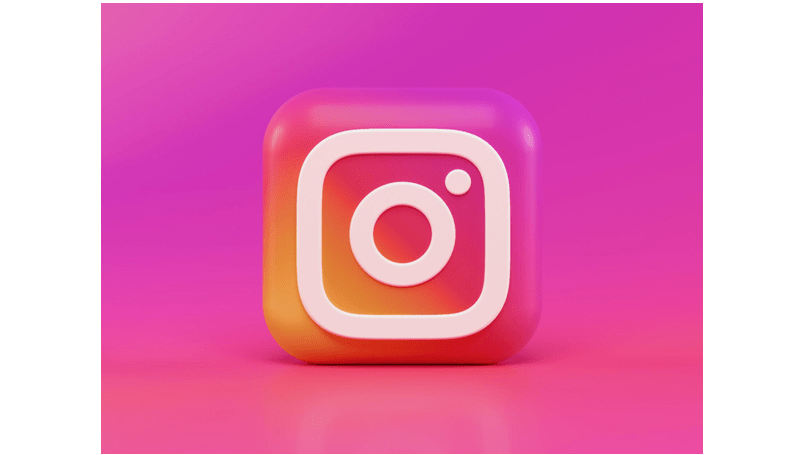
Whether you’re overseeing a multitude of business endeavors, delving into diverse realms of content creation, or simply striving to maintain a clear distinction between your personal and professional online presence, the capability to manage multiple Instagram accounts on a single device is an invaluable skill. The good news is, that you won’t need to resort to cloning apps or employ different browsers to achieve this. Here’s a straightforward, step-by-step guide to assist you in adding and seamlessly switching between multiple Instagram accounts on your Android, iPhone, or desktop. You can also read about how to view and download Instagram stories without registration.
How to add Multiple Instagram Accounts on Android and iPhone
- Launch the Instagram app on your Android or iPhone and tap the profile icon in the bottom right corner.
- Tap the down arrow next to your username at the top, then select the “Add account” option.
- Choose the “Log into existing account” option and enter your username and password to sign in.
- Repeat these steps to add as many accounts as needed.
Pro Tip: For additional security, you can enable two-factor authentication for each account.
Also, read about how to ensure the security of your Instagram Direct Messages.
How to Switch Between Multiple Instagram Accounts on Android and iPhone:
Option 1: Switching from the Profile Tab
- Launch the Instagram application and navigate to the Profile tab.
- Tap the down arrow next to your username and choose the desired account.
- Alternatively, long-press on the Profile tab and select your preferred account from the list.
Option 2: Switching with Double-Tap Gesture
- Open the Instagram application on your Android or iPhone.
- Effortlessly switch to another account by swiftly double-tapping the profile icon situated in the bottom right corner of the Instagram app on your Android or iPhone.
Also Read: A Guide to Officially Downloading Instagram Reels
Adding Multiple Instagram Accounts on Desktop:
- Open Instagram.com in your web browser and sign in.
- In the Home tab, click “Switch” in the top right corner next to your username.
- Select “Log into an Existing Account,” enter your credentials, tick “Save login info,” and click “Log in.”
Switching Between Multiple Instagram Accounts on Desktop:
- Launch your web browser and visit Instagram.com.
- Click “Switch” next to your username or choose “More” in the bottom left corner and select “Switch accounts.”
- Pick the account you want to use.
In conclusion, by following these straightforward steps, you can efficiently manage and switch between multiple Instagram accounts across various devices, enhancing your overall social media experience. Also, read about How to Stop Instagram from Tracking Your Web Activity.
For other tutorials, visit our TUTEZONE section. You will be glad that you paid a visit there. Trust me. It’s worth visiting.




