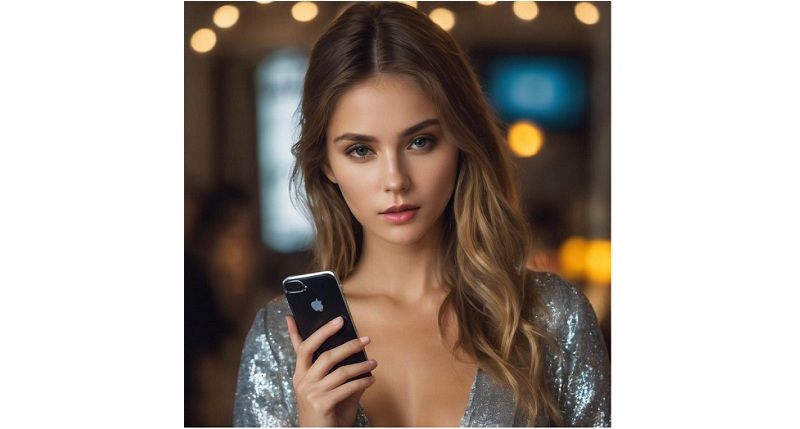
Apple has introduced a valuable security enhancement through the iOS 17.3 beta – the Stolen Device Protection feature for iPhones. This feature acts as a safeguard in the unfortunate event of theft. In this guide, we will delve into the steps for activating iPhone Stolen Device Protection and offer insights into whether you should consider utilizing this security feature.
Why Stolen Device Protection?
The implementation of this security measure stems from an investigation conducted by WSJ’s Joanna Stern, which uncovered a notable increase in iPhone thefts, particularly in public spaces. Perpetrators were observed watching victims input passcodes before making off with their iPhones, subsequently altering Apple ID passwords and locking owners out of their accounts. Stolen Device Protection addresses this vulnerability by necessitating biometric authentication outside of trusted locations, thereby introducing an additional layer of security.
Also Read: How to Manually Switch AirPods Between Devices in iOS 17
Evaluating the Benefits of Enabling Stolen Device Protection on Your iPhone
The Stolen Device Protection feature enhances security with minimal disruption to the user experience. Even in the event of Face ID or Touch ID failure, your device remains functional for basic operations. Crucial actions such as altering Apple ID passwords or passcodes are restricted, ensuring a secure environment.
Also Read: iOS 17 Introduces ‘Personal Voice’ Feature: Here is how to set it up
How to enable Stolen Device Protection:
- Confirm that your iPhone is updated to the iOS 17.3 beta.
- Navigate to the Settings app.
- Choose the Face ID & Passcode (or “Touch ID & Passcode”) option.
- Tap Activate Protection under the Stolen Device Protection feature.
That’s it! Your iPhone is now fortified with Stolen Device Protection. In the rare scenario of Face ID or Touch ID malfunctioning, you can still use your passcode to deactivate Stolen Device Protection when in a trusted location. This flexibility guarantees accessibility to your device even in unforeseen circumstances. You can also read about How to Use and Disable FaceTime Reactions in iOS 17 and macOS Sonoma.
Conclusion:
By following these straightforward steps, you can elevate the security of your iPhone with Stolen Device Protection, offering reassurance in the face of theft or unauthorized access.
You might also like our TUTEZONE section which contains exclusive tutorials on making your life simpler by using technology.




