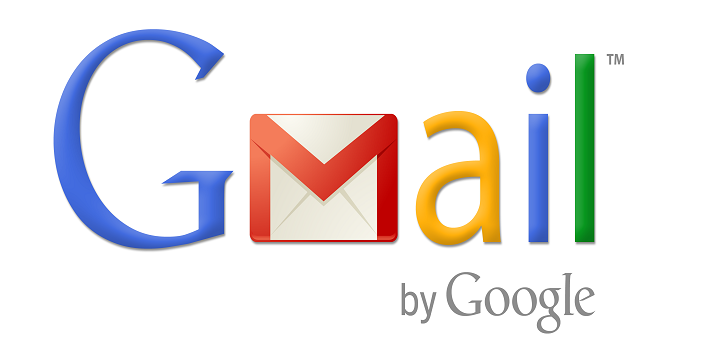
It’s crucial to exercise caution while navigating through unsubscribe links to avoid potential scams. Following these guidelines and staying vigilant can safeguard your personal information from phishing attempts. Opting out of mass emails in Gmail can be a time-consuming task, but a few straightforward procedures can help you regain control over your inbox. You can also read about How to send confidential mail using Gmail with protected attachments.
Method 1: Unsubscribing from Individual Emails
- Access the email from which you’d like to unsubscribe.
- Locate the “Unsubscribe” link, typically situated near the email’s bottom, in the footer, or signature. In some instances, you might find a “Manage preferences” or “Update my email settings” link.
- Click the “Unsubscribe” link, which may redirect you to a webpage for confirmation.
- Confirm your unsubscription by clicking the “Unsubscribe” button again or following on-screen instructions.
Method 2: Using the Gmail Unsubscribe Feature
- Open your Gmail inbox.
- Search for emails from the sender you want to unsubscribe from, utilizing the search bar at the inbox’s top.
- Hover your mouse over one of the emails from the sender, triggering a small menu next to the sender’s name.
- Click the “Unsubscribe” button in the menu, potentially leading to a confirmation webpage.
- Confirm your unsubscription by clicking the “Unsubscribe” button or following on-screen instructions.
Additional Tips:
- If the “Unsubscribe” link is elusive, consider forwarding the email to yourself and using the Gmail unsubscribe feature.
- Reporting the email as spam can assist Gmail in filtering out similar emails in the future.
- Exercise caution when clicking on links in unsubscribe emails to avoid falling victim to phishing scams.
- If difficulties persist, reach out to the sender directly and request removal from their mailing list.
By adhering to these steps, you can efficiently unsubscribe from bulk emails in Gmail, maintaining a clutter-free inbox. It will help to secure your Google Account and also read how to recover the Gmail account if it is hacked.
In conclusion, managing and reducing the influx of bulk emails in your Gmail inbox doesn’t have to be a daunting task. By employing the user-friendly methods outlined above, you can easily unsubscribe from unwanted emails and reclaim control over your email space.
Whether you opt for the direct “Unsubscribe” link within individual emails or utilize Gmail’s dedicated unsubscribe feature, these steps empower you to streamline your inbox efficiently. Additionally, the provided tips offer alternative approaches, such as forwarding emails for better visibility or reporting spam to enhance Gmail’s filtering capabilities.
Also Read: Searching unread Emails in Gmail? How to do it easily?
If challenges persist, reaching out to senders directly is a viable option, ensuring a more personalized approach to being removed from mailing lists.
In essence, taking proactive steps and utilizing the available tools can significantly contribute to a clutter-free Gmail experience. Unsubscribing from bulk emails not only declutters your inbox but also enhances your overall email management, allowing you to focus on what matters most.
You might also like our TUTEZONE section which contains exclusive tutorials on making your life simpler by using technology.




