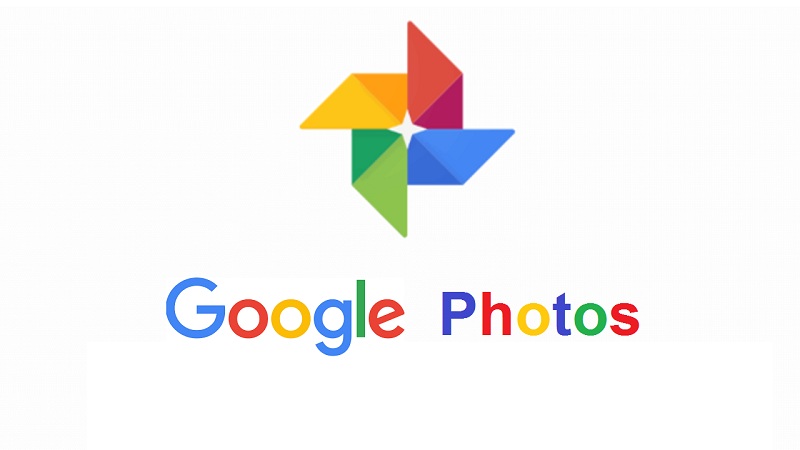
Transforming your cherished moments into captivating masterpieces that narrate a story and ignite joy is a breeze with Google Photos. Whether on the go or on your desktop, follow these simple steps to create stunning collages that reflect the uniqueness of the captured moments. You can also read how to recover deleted pictures in Google Photos to Safeguard Future Treasures
On Mobile:
- Launch the Google Photos application on your mobile device.
- Choose up to 6 photos for your collage by tapping and holding on one photo, then selecting others.
- Tap the “Add to” button at the bottom of the screen.
- From the pop-up menu, choose “Collage.”
- Google Photos will automatically generate a collage using a pre-designed layout.
- If the layout doesn’t suit your preference, tap the “Layouts” button to explore other options.
- Edit individual photos by tapping on them; adjust rotation, crop, brightness, and contrast.
- Once satisfied, tap the “Save” button in the top right corner.
Also Read: A Guide to Retrieving Photos from Your Google Photos Locked Folder on iOS and Web
On Desktop:
- Visit https://www.google.com/photos/about/ in your web browser.
- Hover over a photo, click the checkbox, and select up to 9 photos.
- In the top right corner, click the “Create new” button.
- Choose “Collage” from the menu.
- Google Photos will automatically craft a collage with a pre-designed layout.
- Edit your collage similarly to the mobile process: change the layout, edit photos, and add text or stickers.
- Once your collage is perfected, click the “Save” button in the top right corner.
Give life to your memories effortlessly, and let your creativity shine through Google Photos’ collage feature.
Also Read: Google Photos Introduces AI-Powered ‘Highlight Videos’ for Effortless Memory Sharing
You might also like our TUTEZONE section which contains exclusive tutorials on how you can make your life simpler using technology.




