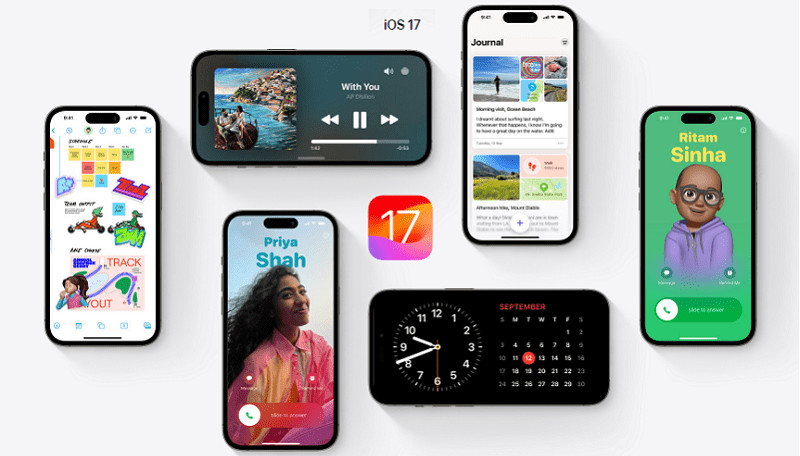
The iOS 17 update for iPhone includes an improved Visual Look-Up feature, which allows you to recognize various symbols and icons, including those related to cars. With this feature, you can quickly identify and learn more about various symbols and icons commonly found on a car’s dashboard, which can be helpful if you’re not familiar with what a particular symbol means or if you suspect something is wrong with your car. Recently Apple released iOS 17’s Contact Posters which is a Creative Revolution in iPhone Calls.
How to use this iPhone feature to know if something is wrong with a car
- Update to iOS 17: Make sure your iPhone is running the iOS 17 update. You can do this by going to the “Settings” app, selecting “General,” and then tapping on “Software Update” to check for and install the latest iOS update.
- Open the Photos App: Launch the Photos app on your iPhone. You can find it on your home screen.
- Select a Photo or Video: Choose a photo or video that contains the symbols or icons you want to identify. These could be warning lights, climate control symbols, headlight options, or other car-related symbols.
- Look for the Visual Look-Up Icon: If iOS 17 identifies any symbols in the selected photo or video, you’ll see a special icon in the bottom toolbar of the Photos app. For car symbols, this icon will resemble a steering wheel. It may also automatically appear as the “i” icon.
- Tap the Visual Look Up Icon: Tap on the steering wheel icon or the “i” icon to access Visual Look Up. This feature will provide you with information about the identified symbols, including the name of the symbol and a brief description of what it represents.
- Learn More: Visual Look Up may offer quick links to learn more about each symbol in Safari. You can tap on these links to get more details or explanations about the symbols.
Also Read: Mastering iPhone Call Management: Muting Specific Contacts for Undisturbed Focus
Please note that the level of detail and the specific symbols that iOS 17 can recognize may vary, and not all symbols may be supported. The feature is continuously improving, so keep your device updated to access the latest enhancements. You can also read about Personalizing iPhone Notifications like how to set Custom Vibration Patterns for Individual Contacts.
You might also like our TUTEZONE section which contains exclusive tutorials on making your life simpler by using technology.




