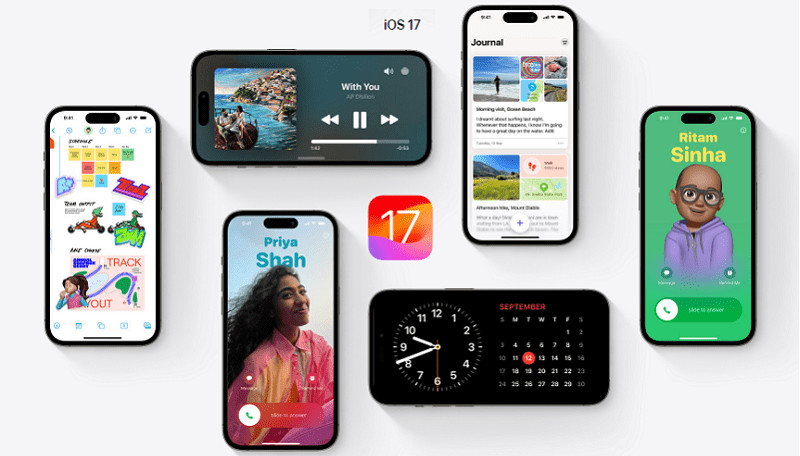
Apple’s iOS 17 update, released on September 18, introduces a range of exciting enhancements to various features, including the Phone app and Messages. One standout addition is the Contact Posters feature, offering iPhone users a unique avenue for personalizing their calling experience.
Contact Posters: Adding a Personal Touch to Calls
Contact Posters empower iPhone users to infuse creativity into their phone calls. Now, you have the ability to customize your Contact Poster with photos and emojis, elevating the personal and visual aspects of your calls. When you make a call, this personalized poster is displayed on the recipient’s iPhone screen, adding a touch of individuality to your interactions. Additionally, your Contact Poster seamlessly integrates into your contact card within the Contacts app, ensuring a consistent communication experience. However, you can also mute a specific contact on your iPhone for undisturbed focus.
Enhancements to the Contacts App
The introduction of Contact Posters also brings a revamped design to the Contacts app. When you view a contact, their image, Memoji, or initials now occupy a more prominent space on the screen, enhancing the visual appeal. This adjustment applies to contacts with assigned images as well. You can choose to keep your Contact Photo and Poster up to date through automatic updates, ensuring that any changes your contacts make to their profiles are reflected in your communication. Alternatively, you can opt for manual updates, receiving prompts to update them yourself. You can also read about how to locate your lost Apple watch using your iPhone.
Creating Your Own Contact Poster: A Step-by-Step Guide
Here’s a simple guide to help you craft your unique Contact Poster on your iPhone:
- Open the Contacts App: Begin by launching the Contacts app on your iPhone.
- Access Your Contact: Locate and tap on your own name within the app.
- Edit Your Contact Poster: In your contact details, tap on the “Contact Photo & Poster” option.
- Customize Your Poster: Next, tap “Edit” and select “Customize.”
- Choose an Image: In the “Poster” section, you can either capture a new photo, select an image from your library, pick a Memoji, or use your initials as a simple Monogram.
- Customize Typography: Optionally, adjust the font size, style, and color to match your chosen image. Please note that changing your name requires updating your contact info separately.
- Apply Filters: Swipe through various filters in the “Poster” section to preview options like black and white, duotone, or a color wash in your preferred shade.
- Finalize Your Poster: Once satisfied, tap “Done” to view a preview of what your recipients will see during your calls. If it looks good, tap “Continue.”
- Crop Your Contact Photo: You can now edit the crop of your Contact Photo, select a different image, or skip this step entirely.
Sharing Your Contact Poster
You have the choice to either automatically share your Contact Poster with all your contacts or selectively share it with specific individuals who call you. This feature gives you control over who gets to appreciate your custom imagery.
Also Read: How to Transfer Every Picture from Your iPhone to an External Drive?
Conclusion
With iOS 17’s Contact Poster feature, you’ve unlocked a new way to personalize your calls and express yourself creatively. Follow these simple steps to create your Contact Poster, and enjoy making your interactions more unique and engaging.
You might also like our TUTEZONE section which contains exclusive tutorials on making your life simpler by using technology.




