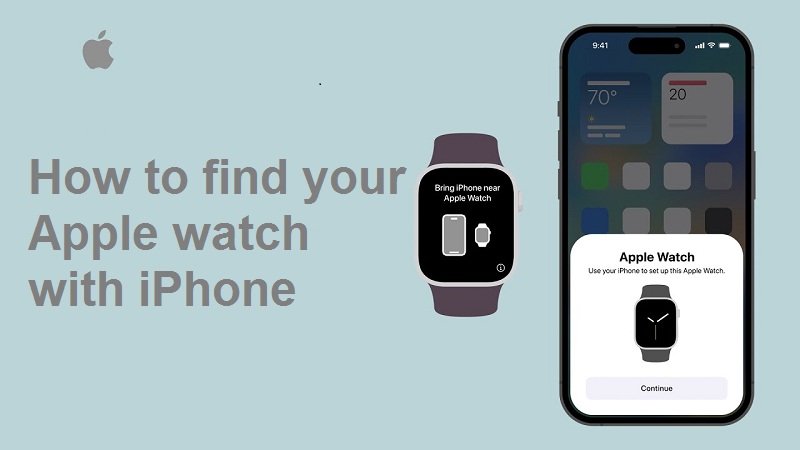
Occasionally, you may encounter a scenario where you’ve unintentionally left your Apple Watch somewhere in your residence. This can be rather vexing, as remembering its whereabouts presents a difficulty. Yet, the advent of iOS 17 brings a solution to this predicament: Apple streamlines the process of pinpointing your Apple Watch’s location by connecting it to your iPhone.
Here’s how to utilize the Apple Watch ping feature through your iPhone:
- Launch the Settings app on your iPhone.
- Navigate to the Control Centre.
- Look for the “More Controls” option and tap the ‘+’ icon located next to “Ping My Watch” to add it.
- After it’s added to the Control Centre, you can access it by swiping down from the top-right corner of the screen. If using an iPhone with the Home button, swipe up from the bottom.
- Tap on the “Ping My Watch” button. This will trigger a beep sound on your Apple Watch.
- Follow the sound of the beep to locate your misplaced Apple Watch.
Also Read: How to share passwords, and passkeys on iPhone with your friends and family
Points to Consider:
- To utilize this feature, your iPhone needs to be running iOS 17 public beta or developer beta. The official iOS 17 release is anticipated to occur sometime in September. If you prefer not to install the beta versions, patience is required.
- It’s important to note that this feature proves beneficial when your Apple Watch is in close proximity to your home. If your Watch has been lost or stolen, your better option would be to use Apple’s Find My app to attempt to track it down.
- “Ping My Watch” functionality operates effectively when your iPhone and Apple Watch share the same Wi-Fi network or are within Bluetooth range.
- Apple had previously introduced a similar feature that allowed you to locate your iPhone through your Watch. However, this marks the first instance of this feature working both ways.
Also Read: How to Transfer Every Picture from Your iPhone to an External Drive?
Should you find yourself in a situation where your Apple Watch is misplaced within your surroundings, this newly enhanced feature could be incredibly valuable in helping you retrieve it.
You might also like our TUTEZONE section which contains exclusive tutorials on how you can make your life simpler using technology.




