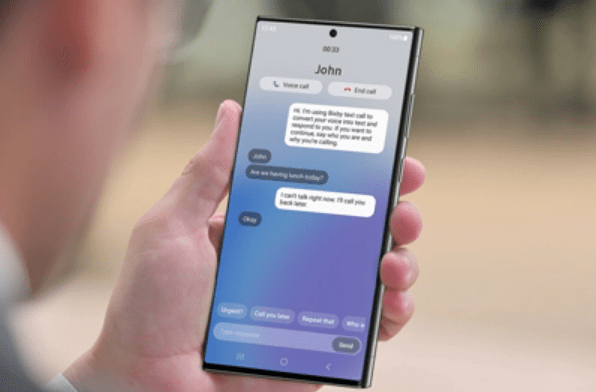
Samsung boasts its own digital assistant, Bixby, joining the ranks of tech giants like Google Assistant and Siri. Bixby comes preloaded on a wide range of Samsung devices, from smartphones to even household appliances like refrigerators. While Bixby might not have gained the same level of notoriety as its competitors, it offers a host of practical features. Much like Google Assistant and Siri, Bixby can send text messages, provide weather updates, initiate phone calls, open applications, and manage music playback.
What sets Bixby apart is its seamless integration with your device’s settings and select applications. Unlike Google Assistant and Siri, Bixby is capable of adjusting screen brightness, toggling auto-rotation, taking selfies, and responding to emails within Gmail. Impressively, it can also handle Instagram messages and display your YouTube subscriptions.
Also Read: How to save text messages on your iPhone to your computer?
One particularly noteworthy feature of Bixby is its “Bixby Text Call” function. This feature, recently introduced and now available in India, revolutionizes the way you handle incoming voice calls. It effectively transforms voice calls into text-based chats, enabling you to respond via text messages or predefined responses. This feature proves invaluable in scenarios like meetings, quiet environments, or when speaking on the phone is not feasible.
Bixby Text Call is compatible with a range of Samsung smartphones, including those in the Galaxy Z, Galaxy S23 Series, Galaxy S22 Series, Galaxy S21 Series, Galaxy S20 Series, Galaxy A34, Galaxy A54, Galaxy A52s 5G, Galaxy A82 5G, Galaxy A53 5G, Galaxy A33 5G, Galaxy S20 FE, Galaxy Note 20, Galaxy Note 20+, Galaxy A71 5G, and Galaxy A51 5G.
Also Read: How to scan Barcodes and QR Codes using the Google Lens?
Steps to enable Samsung’s Bixby Text Call feature on your Galaxy phone
- Open the Phone application on your Samsung Galaxy smartphone.
- Tap the three-dot menu button located in the upper-right corner.
- Select “Settings.”
- Choose “Bixby Text Call.”
- Activate the feature by switching on the toggle.
- Select the Bixby language and voice from the “Language and Voice” section, offering a choice of four Bixby voices.
- Personalize Bixby Text Call’s quick responses using the “Quick responses” option.
Once activated, you’ll notice a new button when receiving a call. This button enables you to engage in a text chat instead of a traditional voice call. The caller’s words appear as text bubbles, resembling a messaging app. You can respond by typing or selecting from ready-made responses, and Bixby will convert your text into speech.
One nifty aspect of text calls is that your conversation is saved, allowing you to review past discussions in the “Recent calls” section.
In conclusion, the Bixby Text Call feature enhances the convenience of your phone calls, particularly in situations requiring silence or favoring text-based communication. If you own a compatible Samsung phone, you can follow the steps outlined above to activate Bixby Text Call and handle calls without speaking.
You might also like our TUTEZONE section which contains exclusive tutorials on making your life simpler by using technology.




