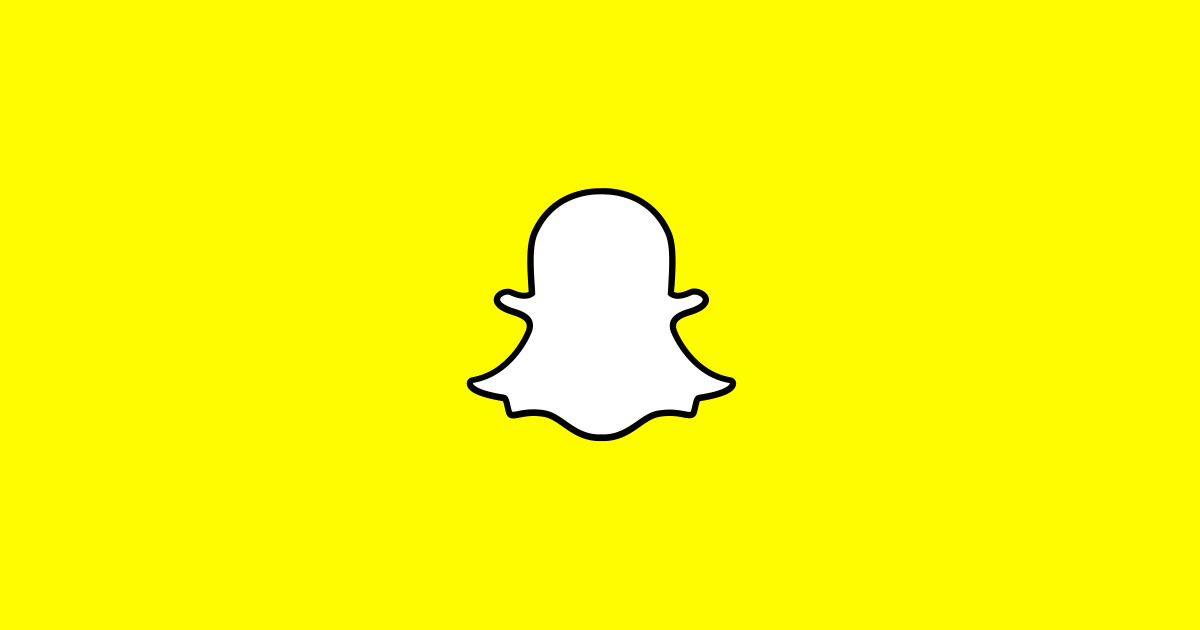
Snapchat is renowned for its innovative features such as augmented reality (AR) selfie filters, stories, and geo-filters, positioning itself as a frontrunner in interactive content. Among its offerings is the Group Chat feature, fostering connectivity with friends, facilitating shared experiences, and keeping users informed.
Regardless of whether you wield the latest Android device or an iPhone, Snapchat’s Group Chat seamlessly unifies people across different devices.
Also Read: How to control location data shared with My AI on Snapchat
Snapchat Group Chats serve as a lively and practical means to stay linked with a maximum of 200 friends. Whether coordinating an event, relishing exciting moments, or engaging in casual conversation with a group of friends, initiating a Group Chat is a straightforward and user-friendly process. You can also read about how to change your Snapchat username.
Starting and managing group chats becomes uncomplicated when you understand the initiation steps. It’s important to note that snaps exchanged in Group Chats do not contribute to Snap Streaks with individual friends. If maintaining a streak with a specific friend is your goal, it’s advisable to send them individual snaps.
Here’s a step-by-step guide on How to create Group Chats on Snapchat
- Access the Chat Screen: Open your Snapchat app and navigate to the Chat screen by tapping the chat icon, resembling a speech bubble, at the bottom of the screen.
- Choose Your Group Members: On the Chat screen, tap the icon to start a new chat. Select friends from your list (up to 200) to include in the Group Chat.
- Start Your Group Chat: After selecting friends, tap the “Chat” button to initiate the creation of your Group Chat. Now, you and your selected friends can exchange snaps, messages, and more within the group.
- Access Your Group Chat: To enter your Group Chat, return to the Chat screen and locate the group you created. Alternatively, use the Search feature by tapping the magnifying glass icon to quickly find your Groups.
Snapchat provides five simple tips for creating and using Group Chats:
- Snapstreaks in Group Chats: Snaps sent in Group Chats do not contribute to Snap Streaks with individual friends.
- Message Interaction: Hold down a chat in the Group to see who has read it, saved it, and more, adding an interactive element to the Group Chat experience.
- Group Member Activity: Names of members who open a snap will appear below it in the Chat, allowing you to see who viewed your shared content.
- Bitmoji Stickers: If you send a Bitmoji sticker, Friendmoji will only appear with the person who last sent a chat to the Group, adding a personalized touch to your Group Chats.
- Mentioning Group Members: Capture someone’s attention in the Group Chat by typing their display name or using ‘@’ and choosing their username.
In conclusion, Snapchat Group Chats present a simple and enjoyable avenue for connecting and sharing moments with friends. Armed with the fundamentals of creating and managing groups, along with these helpful tips, you’re ready to make the most of Snapchat’s social features.
For more similar latest tutorials, stay tuned with our TUTEZONE section.




