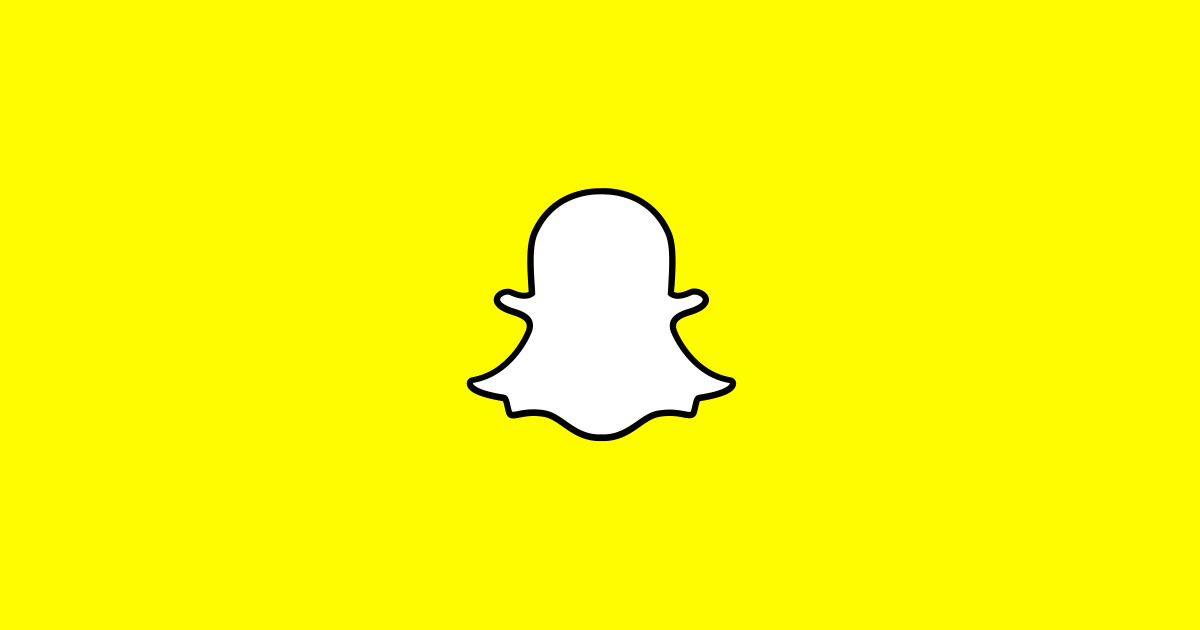
Snapchat’s My AI brings a whole new dimension to personalized interaction by tapping into location data for an enriched user experience. Understanding how this data is managed is crucial for maintaining privacy. Here’s a detailed guide to empower you in managing the location data shared with My AI on Snapchat:
Location Sharing on Snapchat Privacy remains a fundamental pillar for Snapchat. The platform operates with transparency regarding data usage. By default, precise location-sharing is disabled, and Snapchat can only access your location with your explicit consent. Sharing your location amplifies features like Lenses, search, and advertising.
Snap Map offers the ability to selectively share your location with existing friends on Snapchat, giving you control over who gets to see your whereabouts.
Also Read: How to change Snapchat Username?
Utilization of Your Location Information by My AI Snapchat asserts that My AI doesn’t gather new location data. Instead, it relies on the location information you’ve shared with Snapchat, respecting your privacy settings. Upon the initial use of My AI, you’ll receive a notice explaining its potential use of shared information from Snapchat to tailor responses.
When you opt to share your location with Snapchat, My AI can offer location-based recommendations when prompted. For instance, inquiring about nearby Italian restaurants will generate suggestions based on your shared location.
Managing Location Data with My AI My AI only accesses your general location if you’ve shared it with Snapchat or discussed it directly with My AI. To cease sharing your location data with Snapchat, follow these steps:
How to control location data shared with My AI on Snapchat
On Android:
- Long press the Snapchat app icon.
- Tap on ‘App info.
- Select ‘Permissions’
- Tap ‘Location.’
- Choose to DENY location permissions.
On iOS:
- Open ‘Settings’ on your iOS device.
- Scroll down to ‘Privacy and Security.’
- Tap on ‘Location Services.’
- Scroll to find ‘Snapchat.’
- Under ‘Allow Location Access,’ select ‘NEVER.’
It’s vital to note that if you’ve recently altered your location permissions, your data might still be cached.
Clearing Your Data with My AI
If you wish for My AI to forget your location, follow these steps:
- Turn off location sharing as described above.
- Report any inaccurate responses to Snapchat’s support teams to assist in enhancing My AI’s accuracy.
Conclusion
By adhering to these steps, you can take command of your location data, ensuring a secure and personalized experience with My AI on Snapchat.
For more similar latest tutorials, stay tuned with our TUTEZONE section.




