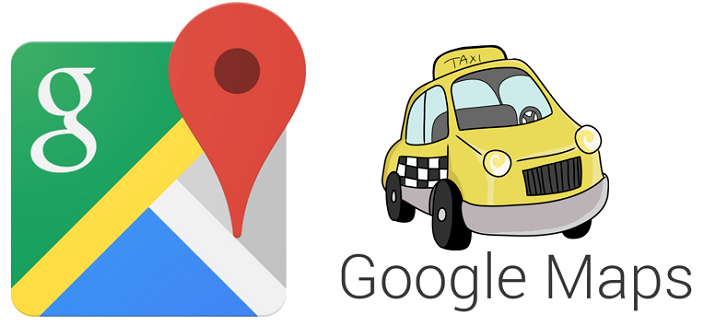
Concerned about potential overspending on tickets? Worry not, as Google Maps has a feature designed to help you avoid such situations. The app’s Speedometer feature not only displays your current vehicle speed but also acts as a safeguard against speeding violations by indicating when you exceed the predetermined speed limit. You already have the steps to know your location history in Google Maps.
Curious about how to activate the speedometer in Google Maps?
- Open Google Maps: To access Google Maps, begin by unlocking your Android device. Next, locate the Google Maps app icon on your home screen or app drawer. Once found, tap the icon to launch the application.
- Access your account settings: In the Google Maps app, locate your profile picture or initials, usually situated in the top right corner of the screen. Tap on your profile picture or initials to reveal a dropdown menu.
- Navigate to navigation settings: Within the dropdown menu, find the “Settings” option. Tap on “Settings” to unveil additional customization options. Once you’ve accessed the Settings menu, choose “Navigation settings” to continue.
- Locate “Driving Options”: Once in the navigation settings, look for the section labeled “Driving options.” This area houses various features and preferences related to your driving experience on Google Maps.
- Toggle the speedometer on or off: Toggle the speedometer on or off by locating the switch within the “Driving options” section. Switch it to the “On” position to enable real-time information on your driving speed, or toggle it to the “Off” position to deactivate the feature.
It’s important to note that, while the speedometer provides real-time driving speed information, it is intended for informational purposes only. For an added layer of caution, Google Maps also offers speed limit alerts. If available in your location, the speedometer will notify you when you exceed the speed limit, with the indicator changing colors to visually prompt you to adjust your speed. You can also read about how to begin using emoji labels for your Saved Places.
In conclusion, Google Maps’ Speedometer feature serves as a valuable tool to keep you informed about your driving speed and prevent potential overspending on tickets. Activating the speedometer is a straightforward process, enhancing your overall navigation experience. Remember that the speedometer is for informational use only, but for an extra layer of caution, take advantage of the speed limit alerts if available in your location. By enabling these features, you can navigate the roads with greater awareness and ensure a safer and more informed driving experience.
You might also like our TUTEZONE section which contains exclusive tutorials on making your life simpler by using technology.




