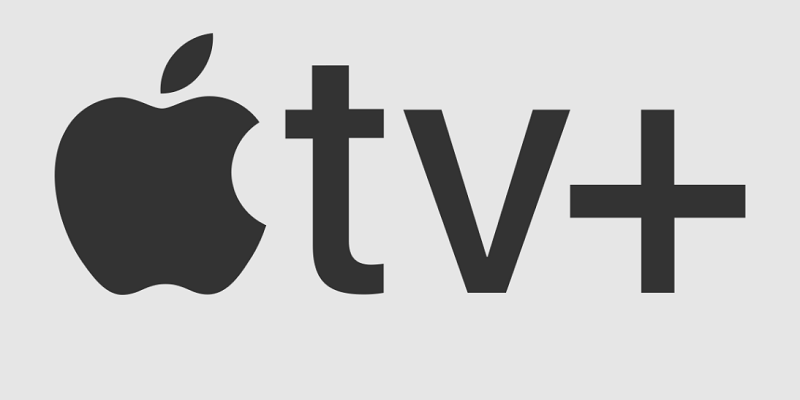
Apple TV+ has made significant strides since its 2019 launch, offering a compelling lineup of entertainment. If you’ve been enjoying your Apple TV+ subscription while your family looks on enviously, you may be wondering, “How can I share Apple TV with my family without incurring additional subscription costs?”.
How to share an Apple TV+ subscription with your family
Step 1: Ensure You’re Subscribed to Apple TV+
To make use of Family Sharing, at least one person in your family needs to be subscribed to Apple TV+. If you are already a subscriber, you can skip this step. If not, you’ll need to sign up for a subscription, which can be done on the Apple TV+ website.
Step 2: Now, Set Up your Family Sharing on your Apple Account
Once you have an Apple TV+ subscription, it’s time to set up Family Sharing. Follow these steps:
- On an Apple device, navigate to Settings and select your Name or icon to initiate the process. On macOS, you’ll need to start in System Preferences, as you cannot set this up through Apple TV.
- In your Apple account info, you should see the option to choose “Family Sharing” and then “Learn more,” which will guide you through the setup process.
Also Read: Apple Unveils Exciting Products at ‘Scary Fast’ Event
Add Family Members to Family Sharing
Now that Family Sharing is enabled, you can begin adding family members to your account. Here’s how:
- Select “Invite people” if they already have an Apple account or “Create an account for a child” for those under 13 who need permission to create an account.
- To add a new member, you’ll need their name and email address to send them an invite. They must accept the invitation to join your group. Follow any additional prompts during setup.
- You can always go back and add more members later as needed with the “Add member” button. Your name and account will be labeled as the “Organizer.”
Also Read: How to enable Lost Mode on your Apple AirTag with the Find My App
Ensure Apple TV+ is Enabled for Family Sharing
- As you progress through the setup, make sure you select Apple TV+ when managing your subscriptions. You can check at any time under Shared features to ensure that TV channels are enabled.
- In Shared features, you can also verify the original subscriber for Apple TV+ if needed.
- Note that you can enable other family members to make additional purchases, but it’s not advisable for Apple TV+. The only additional purchases available on TV+ are adding channels like Showtime or Starz, and if someone signs up for those, your account will be charged.
- If you still encounter issues sharing the subscription after setting up Family Sharing, confirm that your Apple TV subscription is not an individual or student plan and is not a third-party subscription that may not be eligible for sharing.
Now, have your Family Members Sign In to Apple TV+
With everything properly set up, family members should be able to start watching Apple TV+. They can log in using their own Apple ID information and enjoy the content. You can also read about how to find the iPhone if it is in silent mode.
Can You Share Apple TV with Non-Family Members?
Absolutely! While it’s called “Family Sharing,” there’s no requirement for everyone to be related. You only need their name and email to invite them. However, keep in mind that a maximum of six people, including the Organizer, can be part of a Family Sharing plan. You can remove anyone over the age of 13 from your Family Sharing plan at any time, but you can’t have more than six people simultaneously. Recently, iOS 17 introduced the ‘Personal Voice’ Feature: Here is how to set it up.
You might also like our TUTEZONE section which contains exclusive tutorials on making your life simpler by using technology.




