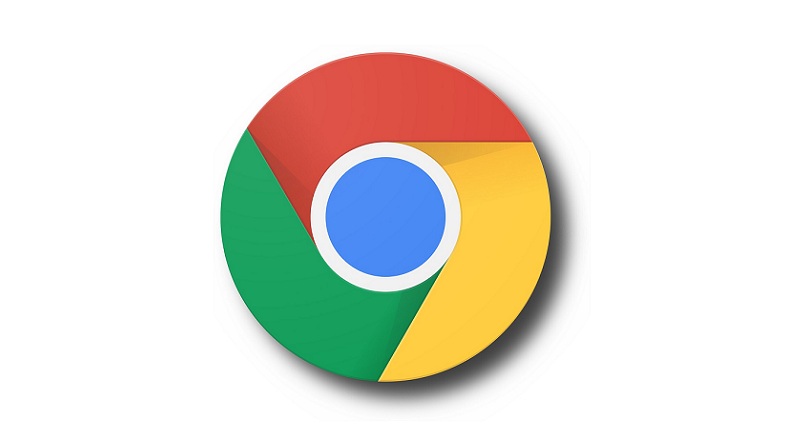
In a recent update, Google has introduced new AI-driven features within its Search Generative Experience (SGE). These innovations incorporate chatbot integration directly into search functionality, accessible on both smartphones and computers. The latest enhancement allows for AI image generation directly within Google Search, and the process is surprisingly straightforward. All you need to get started is access to Google’s Generative Experience (SGE). Recently, a feature to disable Google Chrome’s Targeted Ad Tracking has also been introduced. Here is how you can resolve the issue of Receiving Privacy Error Messages in Chrome.
For those who may not have immediate access, we’ll provide a step-by-step guide on how to gain access and create AI images through Google Search. Let’s dive into the details.
How to Join Search Labs to Gain Access to Google Search SGE
If you currently lack access to SGE, follow these steps to obtain it:
- Visit Google Labs (labs.withgoogle.com) and open the Google Search Labs waitlist by clicking on the designated button on the website.
- On the subsequent page, click the “Join the Waitlist” button.
That’s all it takes! You are now officially enrolled in Google Labs. As soon as it becomes available to you, you’ll gain access to Google’s new experimental features, including SGE.
How to Acquire SGE Access
Once Google Labs is accessible through your account, take the following steps:
- Open the Google app on your smartphone and look for an icon resembling a beaker at the top right corner. Tap on it to enable SGE for your account.
- With SGE enabled, you can utilize it on all platforms, including the web via Google Chrome.
Creating AI Images in Google Search
To generate AI images in Google Search, follow these simple steps:
- Open Google Search or the Google app on your PC or smartphone.
- Enter your image prompt; for example, you can type “create an image of a person talking on the phone” or “create an image of people playing cricket.”
- Press Enter.
- Wait for Google Search to create an AI image based on your query. If the generated image doesn’t meet your expectations, you can refine your query and generate a new image.
You might also like our TUTEZONE section which contains exclusive tutorials on making your life simpler by using technology.




