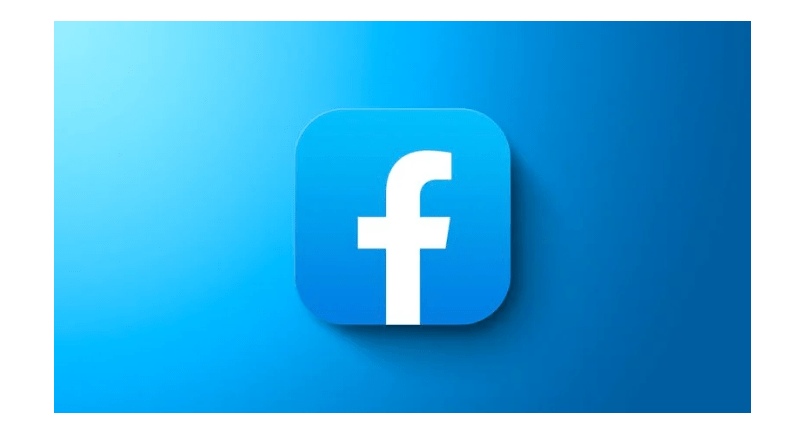
Meta has introduced a fresh feature for Facebook users, enabling them to craft multiple personal profiles. Facebook now grants you the ability to generate up to four extra profiles within a single account, each possessing its distinct identity.
Multiple Profiles on Facebook
These supplementary profiles can mirror various facets of your hobbies, communities, or personas. Each profile will maintain its exclusive list of friends and personalized Feed, allowing you to follow distinct groups and Pages for each one. Nevertheless, it’s essential to bear in mind that your primary Facebook profile, which is formed during the initial account setup, remains obligatory and cannot be independently removed; you can only eliminate it by erasing your entire Facebook account.
Logging in to Additional Profiles
You can employ your current login credentials to access all your profiles. Upon logging in, you’ll initially land on your primary profile and can subsequently switch to the desired additional profile. It’s worth noting that Facebook profiles generated through your primary account are considered supplementary profiles. If you’ve established a completely new Facebook account, it remains separate from your primary one. You can also use the Facebook messenger ignore message feature if you do not want to be disturbed by someone and do not want to block them.
Creating an Additional Profile
- Log into your Facebook account: Launch the Facebook app or visit the Facebook website and log in with your existing credentials.
- Access the Menu button: Click on the Menu button situated in the upper right corner of the Facebook interface.
- Craft another profile: Among the menu options, you should spot an option labeled “Create another profile.” If you’ve already set up an additional profile or are utilizing the new Pages feature, you might see “Create Facebook profile” adjacent to your profile name. Click on this choice.
- Commence: Upon selecting “Create another profile” or “Create a Facebook profile,” you’ll be prompted to commence the profile creation process. Click on “Get started” to proceed.
- Follow the on-screen instructions: Abide by the on-screen instructions to craft a new profile. You’ll be required to pick a profile name and an @username for this extra profile. Bear in mind that these names must conform to Facebook’s Community Standards and regulations for supplementary profiles.
- Repeat if necessary: Should you wish to establish additional Facebook profiles, merely replicate the above steps.
Switching Between Profiles
- Access the Menu button: While logged into your Facebook account, click on the Menu button located in the upper right corner.
- Select your profile: Adjacent to your name, you’ll notice a dropdown arrow (▼). Click on this arrow to unveil a list of the profiles you’ve created.
- Choose your profile: Pick the profile you intend to use from the list. You’ll be seamlessly switched to that profile with its unique friend list, Feed, and settings.
Remember that Facebook’s Community Standards are applicable to all profiles you establish. Any breaches of these standards from any of your profiles may impact your entire Facebook account. Ensure responsible usage of your profiles and compliance with Facebook’s guidelines.
Also Read: Have you checked if your Facebook, Twitter other account’s passwords are compromised
Conclusion
By adhering to these instructions, you can craft and oversee multiple profiles within a single Facebook account, each tailored to various facets of your online presence and interests.
You might also like our TUTEZONE section which contains exclusive tutorials on how you can make your life simpler using technology.




