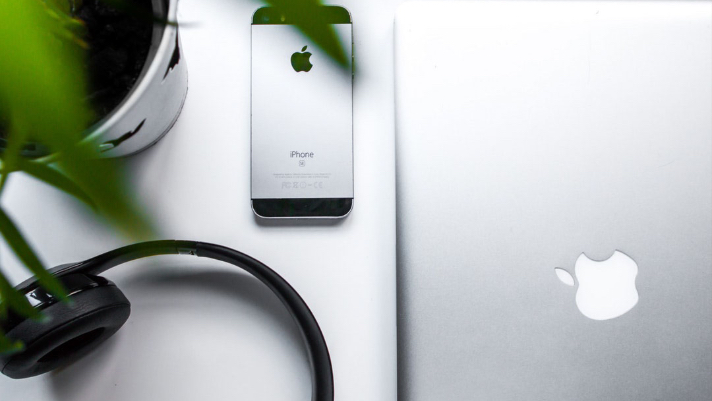
One of the reasons behind why the customers go for an Apple device is the trust they have on the company. But, few years ago Apple apologised for slowing down the iPhone and for not being very transparent on how it handled the performance on iPhone with older batteries. Here we are sharing some steps on how to save battery life of your iPhone. Because, if your battery life is not good your iPhone is slowed down and in fact it is slower than it should be.
Also Read: How to fix your iPhone if Apple is slowing it down
Apple official website has given few steps on how to optimize the settings on the iPhone and save the battery life of iPhone.
Here are the two setting to save iPhone battery life
1. Adjust iPhone screen brightness
- First open Control Centre and drag the Brightness slider to the bottom
- Now, turn on the Auto-Brightness feature on the iPhone. This feature adjusts the screen brightness to lighting conditions automatically.
- Go to Settings > General > Accessibility > Display & Text Size
- Now, tap on Auto-Brightness to turn it On.
2. Using Wi-Fi as much as possible
When we use mobile data the battery consumption of iPhone is high. But, Wi-Fi consumes less battery compared to mobile data. So, you should use Wi-Fi as much as possible to save battery on the iPhone.
Here are some more steps on how to save battery life of your iPhone
1. Battery Low Power Mode
The Battery Low power mode help extend the battery life. Once your iPhone battery goes down to 20% and again at 10% you get a pop up to turn on Low Power mode once and you can you turn on Low Power Mode with just one tap. However, you can also enable low power mode for your iPhone to save battery life on your iPhone.
- Go to Settings
- Look for Battery
- Tap to turn on Low power mode
2. Location services on iPhone
The location service feature is one of the most used features by several appa to know your location as certain services depend on that. But, if this feature is on it consumes a lot of battery life on iPhone. If, you want to optimize battery life of iPhone, you should turn it off.
- Go to Settings
- Tap on Privacy
- Tap on Location Services to turn it off
3. Background App Refresh
The Background App Refresh feature allows apps to refresh their content when on Wi-Fi or a mobile network in the background. However, if you have enabled the Low power mode, background app refresh is automatically disabled. But, in case you haven’t enabled the low mode and want to turn off Background App Refresh feature to improve battery life on iPhone. Here are the steps.
- Go to Settings
- Tap on General
- Tap Background App Refresh to turn it off
Since, we have tested these setting on our iPhone, we are certain these settings will help save battery life on iPhone as well as extend battery life of iPhone. You should also check iPhone Battery Cycle Count to know if you should replace the current battery.
An iPhone battery in general lasts more than one full day. And again it depends on your usage. The more you use, the more the battery will drain. That’s why, you might have to recharge the iPhone during night hours again to use it without any breaks. Furthermore, the battery in iPhone is a Lithium-Ion (Li-Ion) one which means that it will degrade over time.
You might also like our TUTEZONE section which contains exclusive tutorials on how you can make your life simpler using technology.




