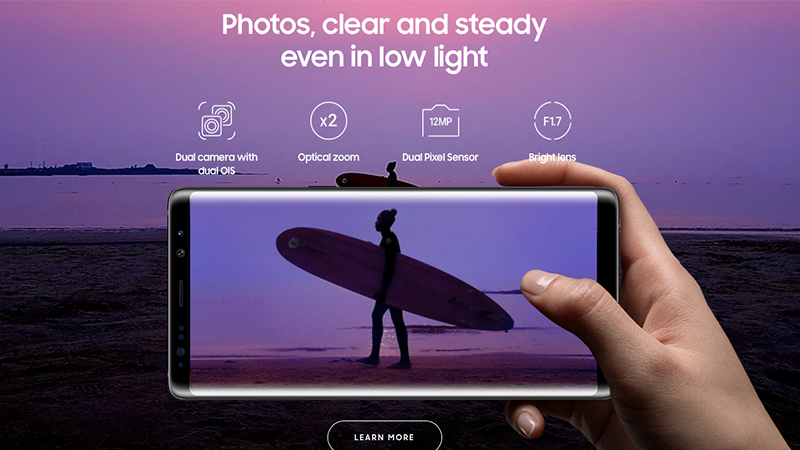
Setting a custom ringtone in our devices is not a big deal and most of you don’t need a guide to do it even if you would get a new smartphone. It is more about exploring, I know that feeling. Still, it could be hard for some of you to change it especially in cases when you would buy a high-end flagship smartphone. If you are one of them and you own the Samsung Galaxy Note 8, you are at the right place right now. Here in this post, I am going to share you on how to set custom ringtone on Samsung Galaxy Note 8?
Don’t miss: How to take a Screenshot on Galaxy Note 8?
How to set custom ringtone on Samsung Galaxy Note 8?
Follow the steps mentioned below to change the ringtone and set a custom one on the Galaxy Note 8 smartphone:
- The first step would obviously be to open the Settings app and head to the Sound and Vibration.
- Now navigate to Ringtone and tap on it for a new list to appear in the next window.
- Here in this list, you will find all the available ringtones on your Note 8 smartphone.
- But do not stop, keep scrolling all the way to the bottom to find “Add from phone”.
- From here, you can choose to set a ringtone from the file stored in OneDrive of Google Drive or the local storage.
- If you have stored your file in the local storage, choose the Soundpicker option to set the track.
That’s it, you have just learned to set a custom ringtone on your Galaxy Note 8 smartphone. If you are stuck anywhere, you may approach us by commenting in the comments section below.
Also read: Samsung Galaxy Note 8 Pros and Cons; A Quick Review
For more similar tutorials, visit our TUTEZONE section.




