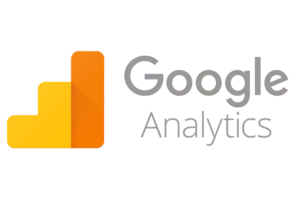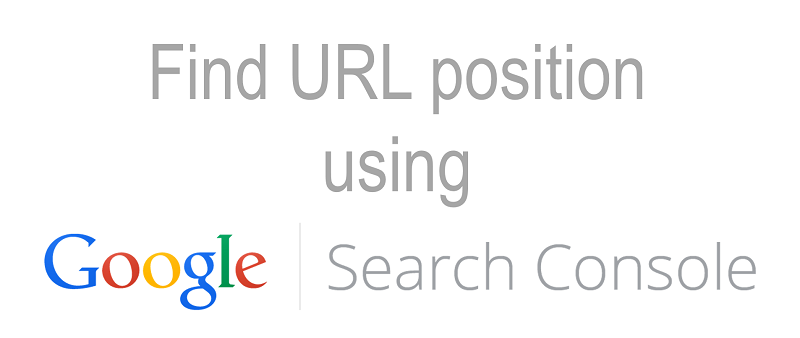
Now that you have already set up your blog and working hard to be a professional blogger I understand that your first goal is to get more and more visits to your website. Since I have also gone through all of this during the initial days when I had set up my website, let me share my experience with you. I have written this post to help you find the traffic stats of a specific page in Google Search Console. This article will let you know about which page is getting how many clicks, impression, CTR (Click through rate) and most importantly, the position of your page URL in Google Search Engine.
But, before you proceed with the steps you have to make sure that you have setup your account in Google Search Console. If, you have not done yet here are the steps to add website on Google Search console. Once the data is available, you can use it to update your post to get the benefits of SEO (Search Engine Optimization). You will get more visits on your page by improving the page URL position to the first page of Google Search Engine. Well, you can find this information on Google Analytics as well, but I find Google Search Console data clearer and precise. If you have not yet added your website in Google Analytics we have also written an article with steps to add a new website in Google Analytics.
Steps to find the traffic stats of a specific page in Google Search console
Step 1: Go to Google Webmaster tools website and sign in with a Google account.
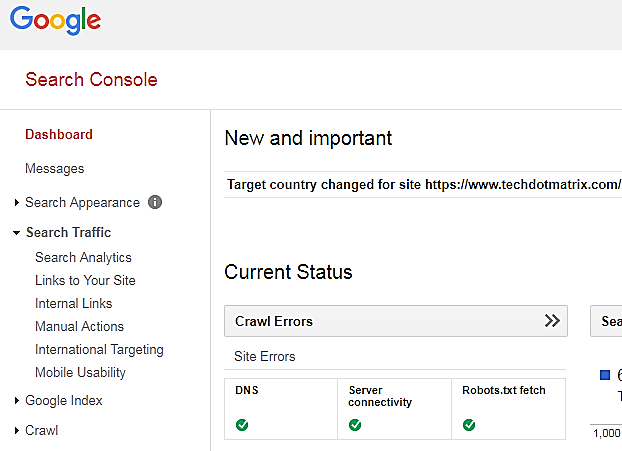
Step 2: Click on ‘Search Analytics’ link. Select all the options that are Clicks, impression, CTR and Position. Then select the radio button Pages.
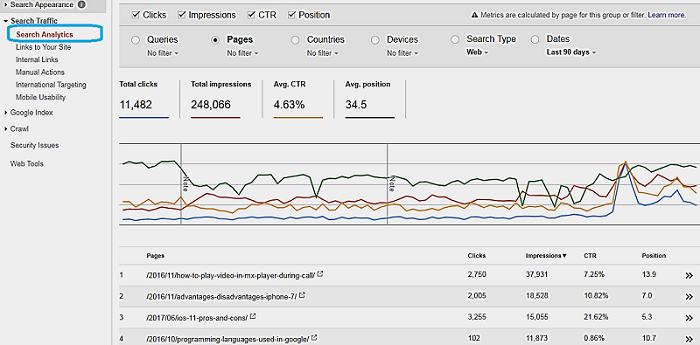
Once, you get the list you can sort it by any of the provided options and find the position of your page URL along with other details.
If, you want to find the same detail for a specific page URL here are the steps:
Steps to find the position of your page URL in Google Search Engine.
Step 1: Click on the ‘No filter’ selection option under radio button pages. It will open the box where you need to enter the URL and click on ‘Filter’ button.
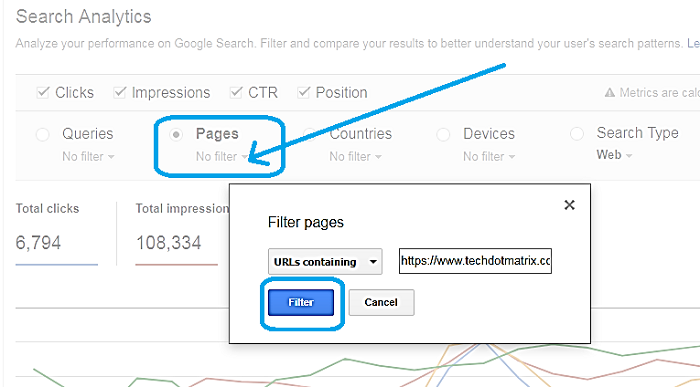
Step 2: The result will be displayed at the bottom with required data.
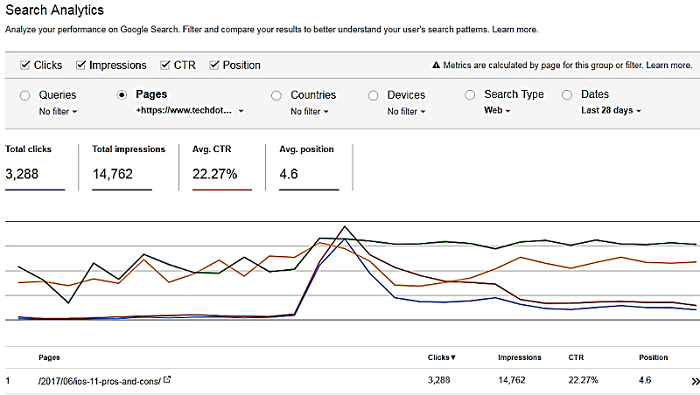
Let us know through comments how you did like the steps to find the traffic stats of a specific page in Google Search Console and in case you have any other issue or concern. We would love to hear from you.
You might also like our TUTEZONE section that contains exclusive articles on how you can improve your life using technology. Trust me, you will be glad that you paid a visit there.