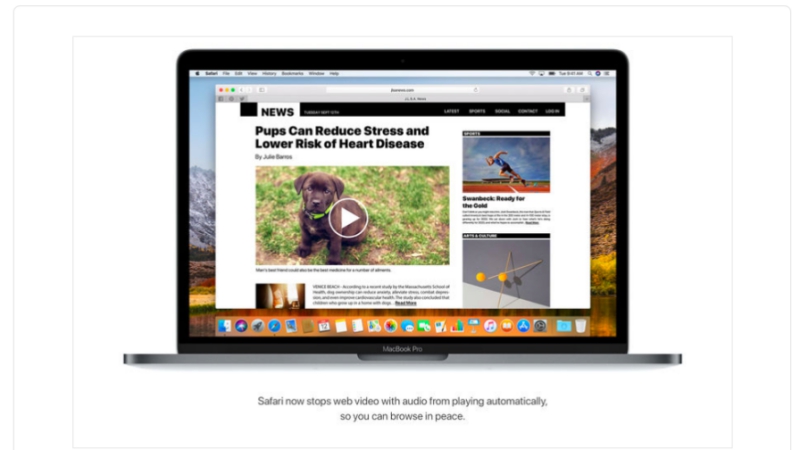
Are you here to find on how to disable video autoplay on Safari browser, let’s find it out how.
Besides introducing iOS 11 for the handy devices of Apple, the company also rolled out the MacOS High Sierra update for its Mac users which added several functionalities like a new file system, support for HEVC codecs and much more. If you haven’t installed the MacOS High Sierra yet, you may find the instructions in MacOS High Sierra; How to install & Top Features.
However, here in this post, I am going to talk about an improvement in the favorite web browsing application, the Safari Web Browser. Yes, the company has added the ability to disable the autoplay of videos on Safari browser. It is very simple to enable the functionality. Now let’s have a look at how we can enable it on our Safari browser.
How to disable Video AutoPlay on Safari browser?
- First of all, you will have to upgrade your OS to the latest version of Mac OS High Sierra on your machine. If you still haven’t upgraded, you may find instructions on that in our guide which we have mentioned in the beginning of this post.
- After installing the latest MacOS High Sierra and upgrading your Safari browser, launch the application.
- Open any web page for which you want to disable the autoplay of videos played on the site.
- Now right click on the address bar to view a small pop as mentioned in the screenshot below.
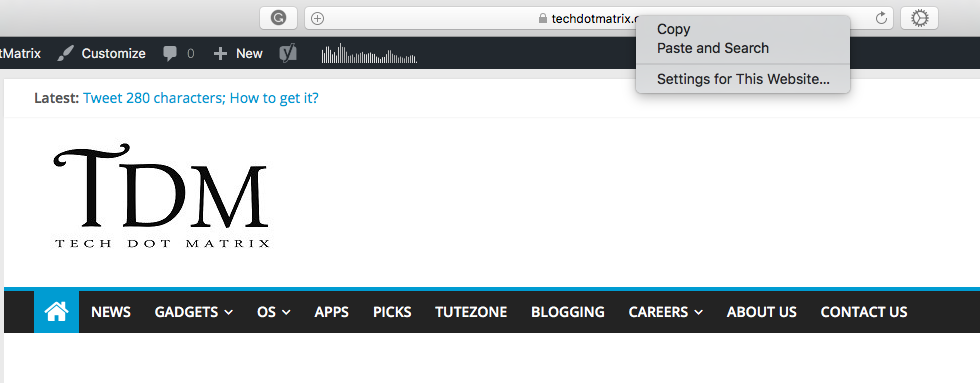
- Choose the third option, Settings for this website and go to the next screen of the small pop-up window.
- Under Page-Zoom, you will find Auto-Play with a drop-down menu right next to it.
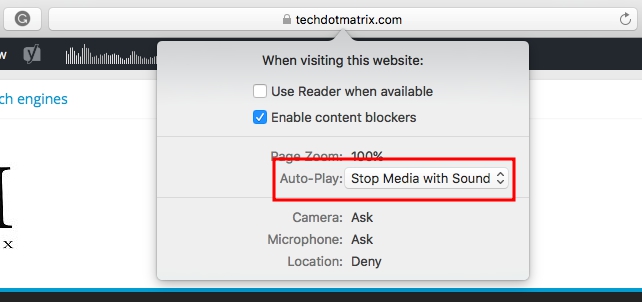
- Click on the drop-down menu and select ‘Never Auto-Play’.
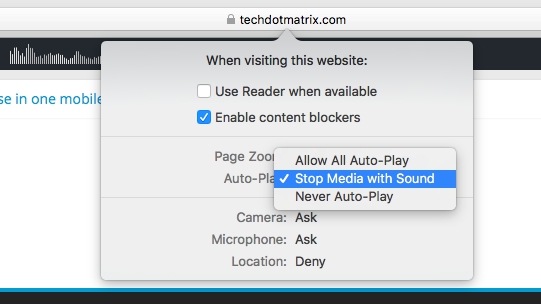
- That’s it. You have now learned to disable video autoplay on Safari web browser.
To enable it again, follow the same process and choose ‘Allow all autoplay’ from the small pop-up window.
You may find the list of all the websites for which you have disabled the autoplay of videos in the preferences menu.
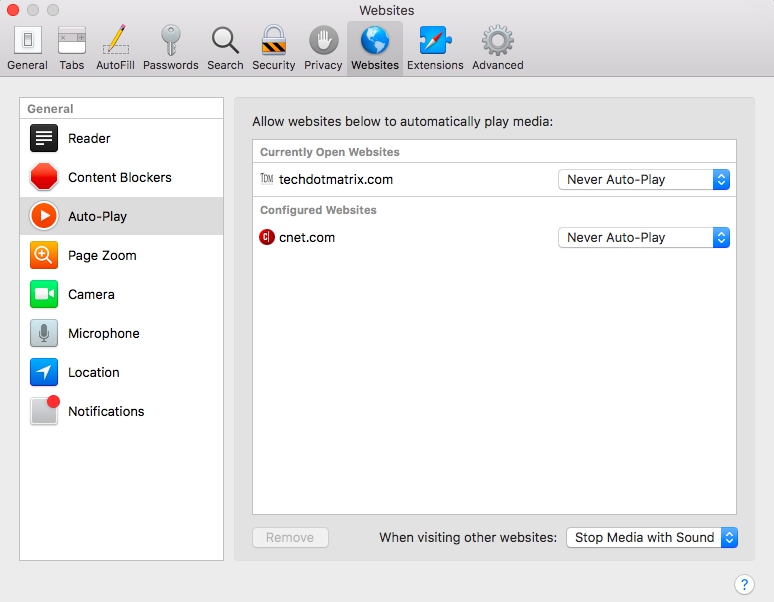
- To head there, Go to Safari > Preferences and click on Websites.
- Now hit on ‘Auto-Play’ to view the list of all the websites for which you have disabled the autoplay feature. You may also choose to disable the autoplay of media in all the websites here in the same window.
- To do that, click on the drop-down next to ‘When visiting other websites’ and select ‘Never Auto Play’. You can change this setting anytime in case if you’d change your mind later.
You may also like: iOS 11 hidden features that you need to know
This will be useful for you especially while browsing sites such as cnet.com and other sites that play videos without your consent in a pop-up window. We hope this way will help you fix the problem of autoplay of videos on your Safari browser. However, let us know your views and experience in the comments section below. Also, tell us in case if you are facing any issue.
For more similar posts, visit our TUTEZONE section.




