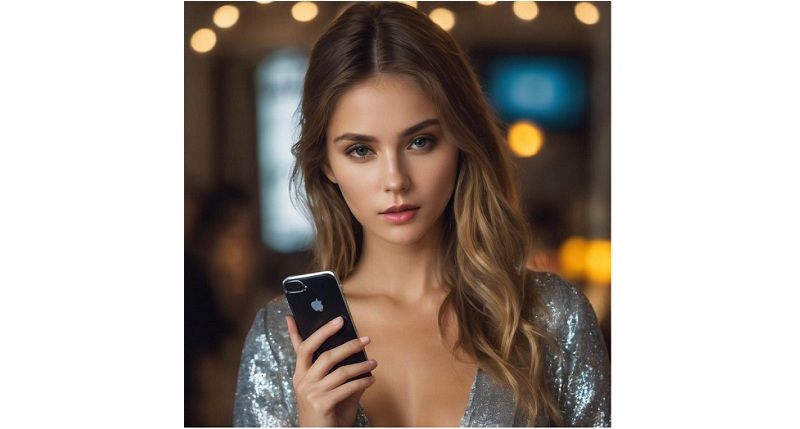
Samsung Galaxy smartphones and tablets offer support for both Google Cast and Miracast (Smart View) to facilitate wireless screen mirroring. While Miracast is easily accessible through a quick setting toggle, Google Cast requires navigating through the Google Home app, making it a more involved process.
Also Read: Best Budget Android Phones by Samsung
Fortunately, Samsung has introduced a hidden menu in the Smart View section of its recently released Galaxy devices, making Google Cast as accessible as Smart View.
How to activate screen Mirroring on Your Samsung Galaxy
- Swipe down from the top of your Galaxy phone or tablet to access the notifications shade.
- Locate the Smart View quick setting toggle and perform a long press on it.
- Tap the three-dot icon located in the upper right corner of the screen, then choose “Settings.”
- Choose “About Smart View” positioned at the bottom of the screen.
- Rapidly tap on the Smart View text ten times on the next screen.
- A pop-up menu will appear, prompting you to enter a password. Enter the password: #00rtsp00.
- The Developer Options menu will now appear. Enable the Google Cast toggle.
Also Read: How to activate the auto OTP deletion function on your Galaxy smartphone
After completing these steps, Smart View for screen mirroring on your Galaxy device will display all compatible smart TVs and devices on your network that support Google Cast. This enables wireless screen mirroring to Android TVs, Chromecast, or Google TV devices.
Additionally, the hidden SmartView Developer Options screen offers extra features, such as using your phone or tablet’s screen as a second monitor for your Windows 10 or 11 PC. Keep in mind that Windows supports only a 16:9 aspect ratio, so using your Galaxy device as a second monitor may result in black bars on your Windows computer screen.
Also Read: How to find Signal Strength on your Smartphone accurately?
In conclusion, by following these straightforward steps, you can unlock the hidden Google Cast screen mirroring feature on your Samsung Galaxy phone or tablet, enhancing your wireless screen mirroring experience. Discover the additional feature by utilizing the SmartView Developer Options that enables you to use your Galaxy device as a secondary monitor for your Windows PC.
For other tutorials, visit our TUTEZONE section. You will be glad that you paid a visit there. Trust me. It’s worth visiting.




