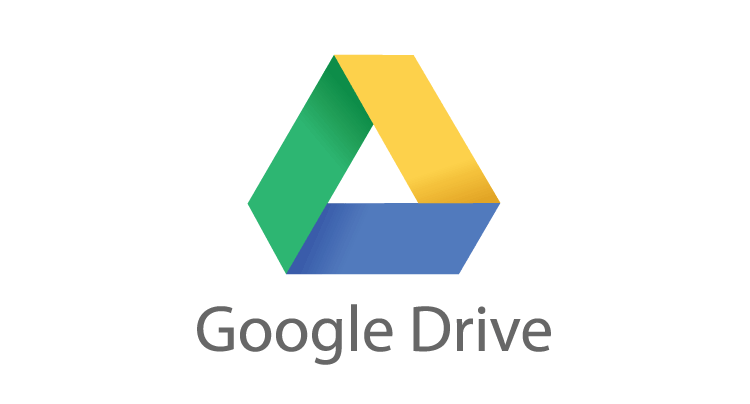
Google Drive has become an indispensable tool for both individuals and businesses, serving as a seamless platform for storing, sharing, and collaborating on documents and files. While it offers a plethora of online features, there are instances where an internet connection may not be readily accessible. Thankfully, Google Drive offers an offline mode, allowing users to access their files without an active internet connection. In this guide, we’ll walk you through the steps to make the most of Google Drive’s offline capabilities, ensuring uninterrupted productivity even in offline scenarios. Also read if you’re looking for ways to move photos from Google Drive to Google Photos, read on to find out.
To utilize Google Drive offline, you’ll need to enable offline access, which can be done on both your computer and your mobile device.
On your computer, follow these steps:
- Visit the Google Drive website (https://drive.google.com/).
- Select the gear icon positioned in the upper right-hand corner.
- Select “Settings.”
- In the “Offline” section, mark the checkbox beside “Enable the creation, access, and editing of your recent Google Docs, Sheets, and Slides files on this device when offline.”
- Save your changes by clicking the appropriate button.
Also Read: How to save WhatsApp Backup to Google Drive manually?
For mobile device users, the process is as follows:
- Open the Google Drive app.
- Select the three dots situated in the upper right corner and tap on them.
- Access the “Settings” option.
- Tap on “Offline access.”
- Switch on the toggle adjacent to “Offline access.”
Once you’ve successfully enabled offline access, you can open and edit your recent Google Docs, Sheets, and Slides files, even when you’re disconnected from the internet. However, please note that you won’t be able to access files that you haven’t recently opened.
To open a Google Drive file offline, follow these steps:
- Access the Google Drive app or navigate to the Google Drive website.
- The files available offline will display a gray checkmark next to them. Simply tap or click on the document to open it.
If you need to access a file that isn’t available offline, you can easily download it. To do this, tap or click on the three dots next to the document and select “Make available offline.” This way, you’ll have your important files at your fingertips. Even in situations where an internet connection is unavailable. Using the chrome extension called Save To Google Drive, we can save any kind of web page in our drive.
Conclusion
In today’s fast-paced digital landscape, the ability to work seamlessly even without an internet connection is invaluable. Google Drive’s offline feature empowers users to access and edit their essential files on the go, ensuring productivity regardless of connectivity. By enabling offline access and understanding the simple steps to make files available offline, Google Drive becomes a versatile tool, accommodating the needs of users in both connected and disconnected environments. This feature reinforces the platform as a reliable, go-to resource for individuals and businesses, offering continuity in productivity, regardless of internet accessibility.
You might also like our TUTEZONE section which contains exclusive tutorials on making your life simpler by using technology.




