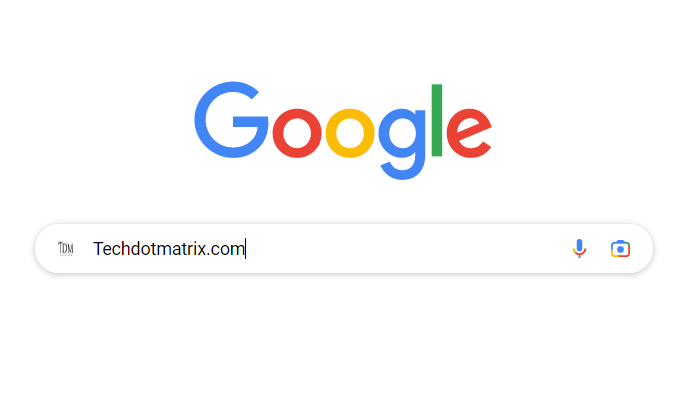
Google users receive multiple search results when looking for personal information such as their name, address, or phone number. According to Statista, Google dominates 83% of the search market, surpassing its closest competitors, Microsoft’s Bing, Yahoo, and DuckDuckGo. Therefore, individuals searching for others’ personal data often turn to Google as their first choice. In response to privacy concerns, Google has introduced a hidden feature designed to notify users whenever their personal information appears in search results. This feature also empowers users to request the removal of their data from the search platform. You can also read about steps to Move Pictures from Google Drive to Google Photos.
Distinguishing Features:
Google recently unveiled a beta version of the “Remove this result” function, enabling users to request the removal of their personal data from Google Search. However, it’s important to note that this tool doesn’t erase the information from the entire internet or the specific website where it originates. Its primary purpose is to make it more challenging for other users to access that particular information.
In contrast, the newly introduced feature operates differently. Users do not need to submit a request to Google for this feature to work. It autonomously scans for a user’s phone number, email address, and home address and notifies the user when it discovers such information. Following the notification, users can simply instruct Google to delete the data from search results.
Also Read: A Guide to Retrieving Photos from Your Google Photos Locked Folder on iOS and Web
Like the “Remove this result” feature, Google does not remove the information from the internet entirely. Instead, it is removed from Google Search, making it less accessible to others. Users can easily request Google to alert them when their personal information is found.
How to Request Google to Identify and Notify You About Personal Information in Search:
- Open your web browser and visit myactivity.google.com/results-about-you.
- Select the “Results to review” option.
- You have to then click on “Get started” and then click “Next” twice.
- Now, enter your name, address, phone number, and email. For, each category you add multiple entries.
- Confirm the provided information.
- Google provides three notification options: email, push notifications, or both. Choose your preferred method for Google to alert you.
- A pop-up message box written with “We’re taking a look.” will appear.
Also Read: How to use Google Lens on iPhone, iPad using Google Photos and Google App
After this, users should await notifications from Google. Upon receiving an alert, users can decide whether to have Google remove the information from Search or allow it to remain. If any errors were made while providing the information, Google allows users to make corrections. To do so, return to the “Results About You” page and edit the information as needed.
You might also like our TUTEZONE section which contains exclusive tutorials on making your life simpler by using technology.




