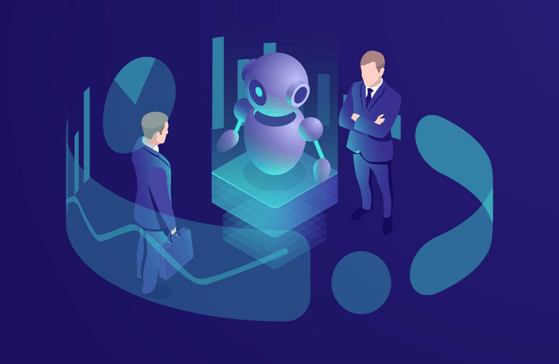
Steam is a popular digital distribution platform for video games, providing a vast library of titles to its users. However, sometimes you may encounter an issue where a game fails to launch properly. This can be frustrating, especially if you are looking forward to playing a particular game.
In this article, we will explore various troubleshooting tips and solutions to help you fix the problem of Steam games not launching with No lag VPN.
Why Won’t My Steam Game Launch?
There can be various reasons why your Steam game is not launching. It could be due to incompatible system requirements, corrupted game files, outdated graphics drivers, interference from antivirus software or firewall settings, or other issues.
To troubleshoot, ensure that your computer meets the game’s minimum requirements, verify the integrity of game files through Steam, update your graphics drivers, temporarily disable antivirus software, check firewall settings, and restart your computer. By addressing these potential issues, you can increase the chances of resolving the problem and getting your game to launch successfully. However, you can also read on how to pick a gaming laptop.
What Should I Do If A Specific Game Is Not Launching On Steam?
If a specific game is not launching on Steam, there are several steps you can take to troubleshoot the issue. First, verify the integrity of the game files through Steam to ensure they are not corrupted. If that doesn’t work, update your graphics drivers to the latest version, as outdated drivers can cause launch problems.
Additionally, temporarily disable any antivirus software or firewall settings that may be interfering with the game’s launch. If the issue persists, try reinstalling the game or contacting the game’s support team for further assistance. They can provide specific guidance tailored to the game and help resolve the launching problem.
How Can I Check If My Game Files Are Corrupted On Steam?
To check if your game files are corrupted on Steam, you can use the built-in “Verify Integrity of Game Files” feature. This feature compares your game files with the ones stored on Steam’s servers to detect any discrepancies or corruption.
Follow these steps to check for corrupted game files:
- Open the Steam client and go to your “Library” tab.
- Right-click on the game you want to check and select “Properties.”
- In the properties window, go to the “Local Files” tab.
- Click on “Verify Integrity of Game Files.”
Can Outdated Graphics Drivers Cause Steam Games Not To Launch?
Yes, outdated graphics drivers can indeed cause Steam games not to launch properly. Graphics drivers are essential for the communication between your computer’s hardware and the game, ensuring smooth performance and compatibility. When the graphics drivers are outdated, they may lack the necessary updates and optimizations required for newer games.
How Do I Update My Graphics Drivers For Steam Games?
Updating your graphics drivers is essential to ensure optimal performance and compatibility with Steam games. Here’s a step-by-step guide to help you update your graphics drivers:
- Identify your graphics card manufacturer
- Visit the official website of the manufacturer.
- Look for the “Drivers” or “Support” section on their website.
- Locate the driver’s section specific to your graphics card model.
- Download the latest graphics drivers compatible with your operating system.
- Run the downloaded driver installer and follow the on-screen instructions to install the drivers.
Does Antivirus Software Affect The Launching Of Steam Games?
Yes, antivirus software can affect the launching of Steam games. It may incorrectly identify game files or processes as threats and prevent them from running, resulting in launch errors or the game not starting.
To fix this, temporarily disable your antivirus software or add the game/Steam to its exception or whitelist list. By doing so, you allow the game to run without interference from the antivirus program. This helps mitigate conflicts and ensures a smoother launching experience for Steam games.
What Steps Can I Take To Disable Antivirus Software Temporarily?
To temporarily disable antivirus software and resolve issues with Steam games not launching, you can follow these general steps:
- Locate the antivirus software icon in the system tray or notification area of your taskbar.
- Right-click on the antivirus software icon to access its context menu.
- Look for an option related to “Real-time protection” or “Shield control.”
- Choose the option to disable or turn off real-time protection or shields temporarily.
- Some antivirus software may ask for confirmation or require you to specify a duration for the temporary disablement. Follow the prompts accordingly.
- Once the antivirus software is temporarily disabled, try launching the Steam game again to see if the issue is resolved.
Remember to enable the antivirus software after testing the game to ensure ongoing protection for your system.
Why Is My Game Not Launching On Steam
If your game is not launching on Steam, there can be several reasons for this issue. Here are some common causes and potential fixes to help you resolve the problem:
- Corrupted game files: Verify the integrity of game files through Steam to identify and replace any corrupted files.
- Outdated graphics drivers: Update your graphics drivers to the latest version to ensure compatibility with the game.
- Antivirus software interference: Temporarily disable your antivirus software or add the game/Steam to its exception list to prevent any conflicts.
- Firewall settings: Check your firewall settings and ensure that Steam and the game have the necessary permissions to access the internet.
- Compatibility mode: Disable compatibility mode for the game if it is enabled.
- Insufficient system requirements: Make sure your computer meets the minimum system requirements specified by the game.
- Steam client or game installation issues: Reinstall the Steam client or the game itself to resolve any installation-related problems.
By addressing these potential causes, you can troubleshoot and resolve the issue of your game not launching on Steam.
Also Read: 6 games that will add the much-needed fun to your daily routine
What Should I Do If None Of The Troubleshooting Steps Work?
If none of the troubleshooting steps have resolved the issue of your game not launching on Steam, there are a few additional actions you can take:
- Contact game support: Reach out to the game’s support team for further assistance and specific guidance tailored to the game and its requirements.
- Community forums: Visit Steam community forums or relevant online communities to seek advice from other users who may have encountered similar issues and found alternative solutions.
- Professional assistance: If the problem persists, consider consulting a professional computer technician who can diagnose and troubleshoot the issue further.
Remember, the support team and the Steam community are valuable resources for resolving complex issues when the initial troubleshooting steps do not yield the desired results.
Conclusion For How to Fix Steam Games Not Launching
Resolving issues with Steam games not launching involves steps such as verifying game files, updating graphics drivers, addressing antivirus/firewall conflicts, checking system requirements, and seeking assistance from support or online communities. By following these troubleshooting steps carefully and remaining patient, you can enhance the chances of successfully launching your Steam games and enjoying a seamless gaming experience.
You might also like our TUTEZONE section which contains exclusive tutorials on making your life simpler by using technology.




